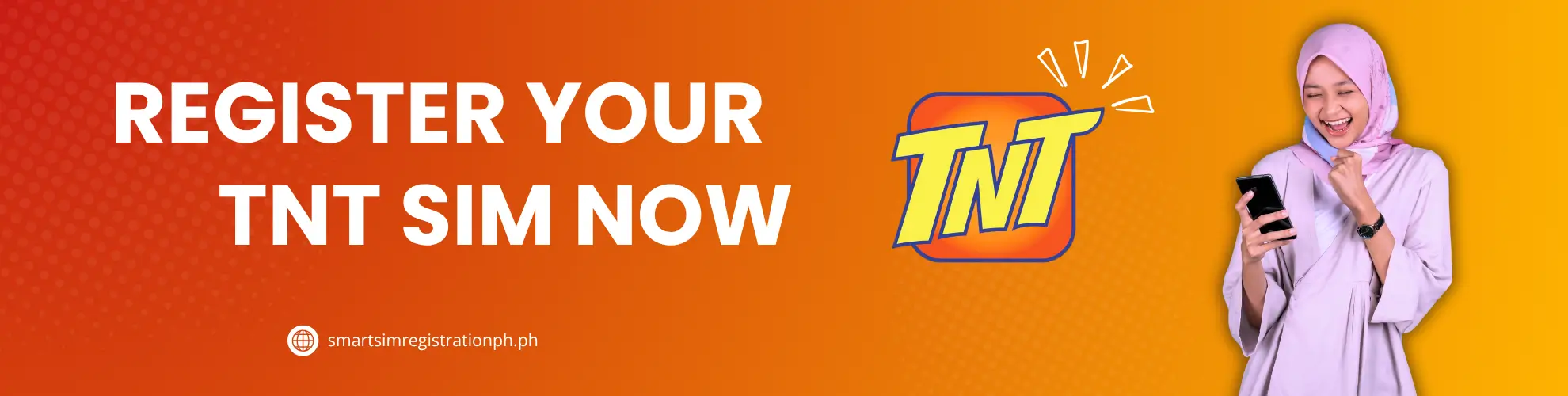
TNT SIM Registration Philippines
You need to register your TNT SIM to keep using it in the Philippines. No registration means no signal. That is not a threat, it is the law. The SIM Registration Act makes it mandatory for every TNT user, new or existing, to complete their SIM registration or face automatic disconnection.
Think of it like locking your house before leaving. This process helps prevent fraud, scams, and mobile-related crimes by linking your identity to your phone number. If you are unsure where to register, what ID to use, or how much time you have left, this guide is for you. It explains each step clearly so you can finish the process without confusion or delays.
Who Needs to Register Their TNT SIM?
TNT SIM registration is required by law in the Philippines to keep your mobile number active. It connects your identity to your SIM card, which helps reduce scams, fraud, and other mobile-related crimes. Just like TNT users, TM subscribers also need to register their SIM.
You can check our detailed page on TM SIM Registration to see the simple steps and requirements. If you skip registration, your SIM may be deactivated, and you could lose access to calls, texts, and mobile data.
Every TNT SIM user must register. The rules cover different types of users, and each group has specific steps to follow during registration. Here are the users required to register their TNT SIM:
If your SIM is active and being used in the Philippines, registration is not optional. It must be done to keep your number working.
List of Documents Needed for TNT SIM Registration
To register your TNT SIM, you need to provide valid personal information and official documents. These details help verify your identity and prevent misuse of mobile numbers. TNT follows strict government rules, so incomplete or fake details can lead to rejection or disconnection. The requirements vary slightly depending on your status as a Filipino citizen, tourist, long-term foreign resident, or person of concern.
Basic Personal Information
Valid Government IDs
For Foreign Tourists
For Long-Term Foreign Residents
For Persons of Concern (POCs)
How to Register Your TNT SIM Card
TNT offers several convenient ways to complete this process depending on your access and needs. Choose any method that works best for you based on your access to the internet, devices, or support.
- Online Registration Using the TNT Portal
- Registering Through the Smart or TNT Mobile App
- Assisted Registration for Seniors and PWDs
- Assisted Registration for Minors
1. Online Registration Using the TNT Portal
This is the fastest and most common way to register. It works on any smartphone or computer with internet access. Make sure you have a valid ID and a clear selfie ready before you begin.
Step-by-Step Guide to Register TNT SIM Card
Follow these steps to register your TNT SIM:
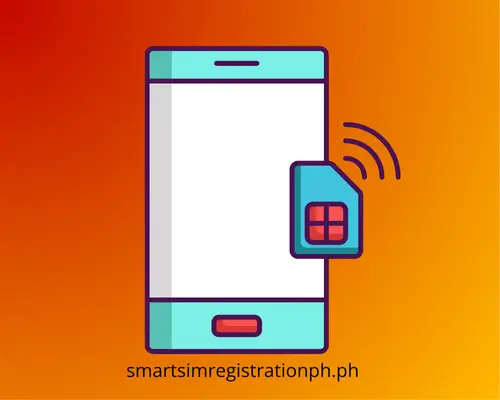
Step 01: Insert your TNT SIM into your phone and ensure it has a network signal.
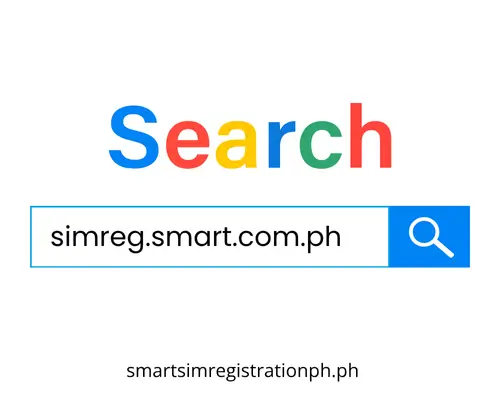
Step 02: Open your browser and go to https://simreg.smart.com.ph/
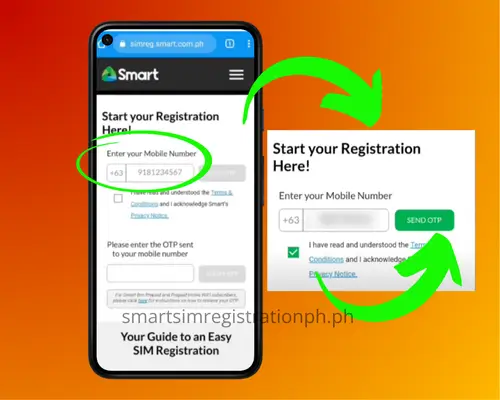
Step 03: Enter your TNT mobile number and tap Send OTP
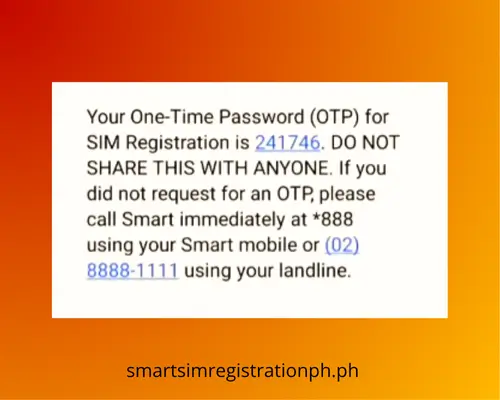
Step 04: Wait for a 6-digit One-Time Password (OTP) to arrive via text
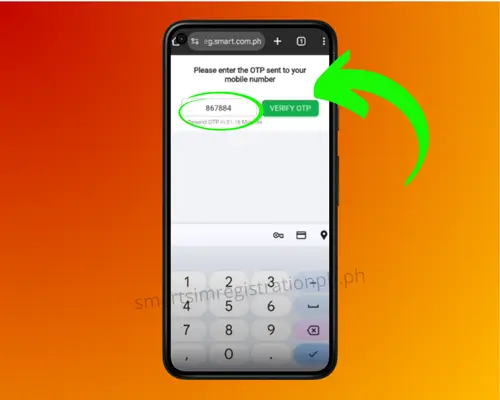
Step 05: Type in the OTP and tap Verify OTP. Once verified, click “OK” to proceed.
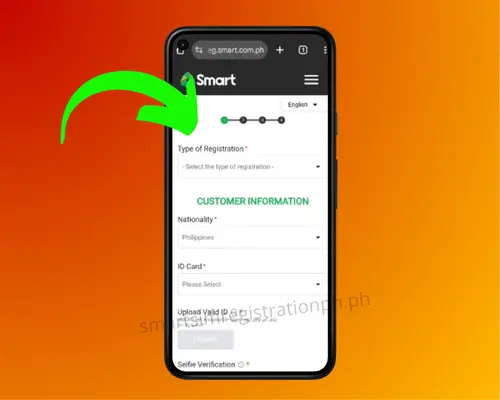
Step 06: On the Customer Information page, select your registration type (e.g., new user, tourist, etc.).
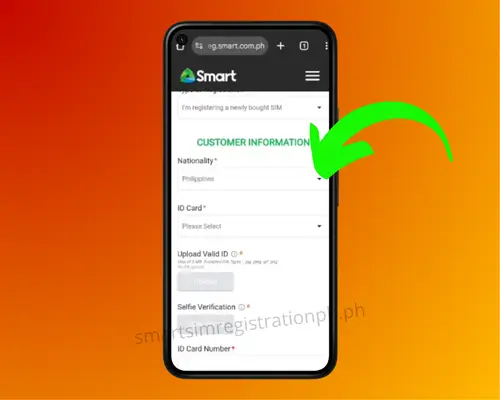
Step 07: Under the ID section, tap Please Select to choose your valid ID type
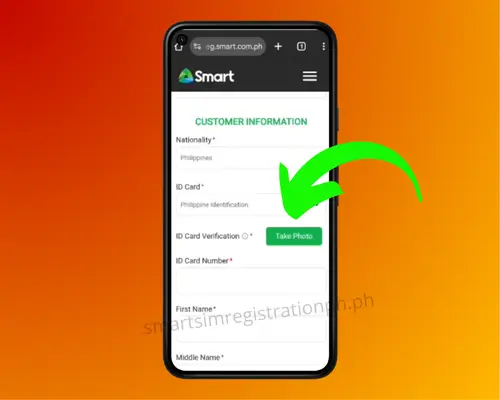
Step 08: Tap the Take Photo button to snap a clear picture of your ID card
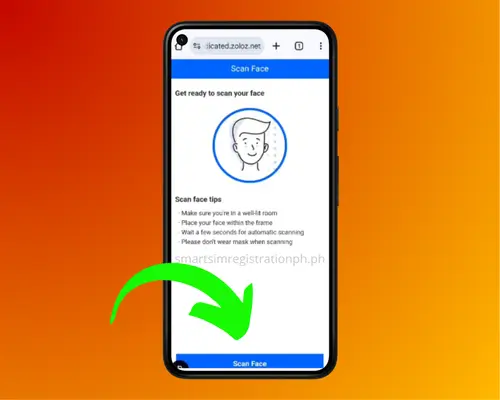
Step 09: Take and upload a real-time selfie or scan your face using your camera.
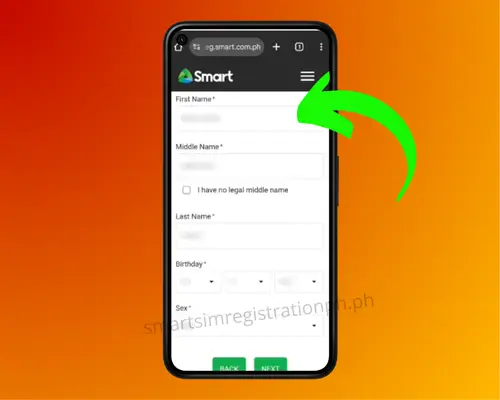
Step 10: Enter your ID number and complete your personal details (first name, middle name, last name, gender).
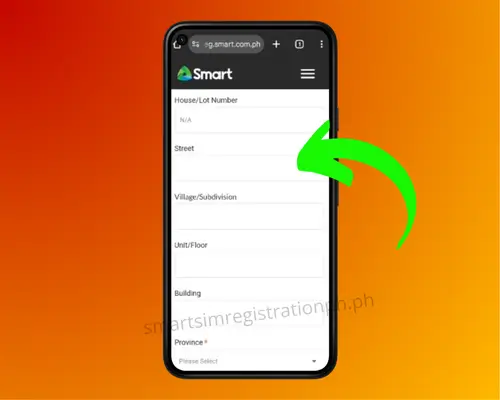
Step 11: Fill in your complete address (house number, street, barangay, city, and zip code).
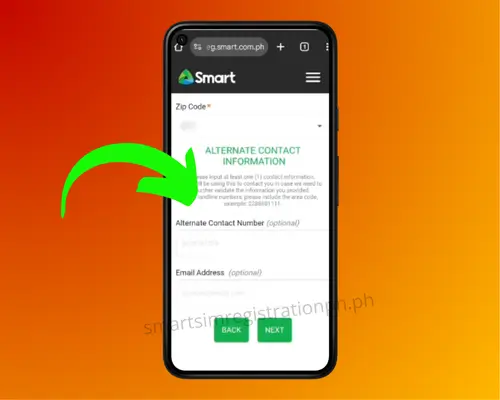
Step 12: (Optional) Add an alternate contact number or email address if available. Tap Next again to move to the final screen
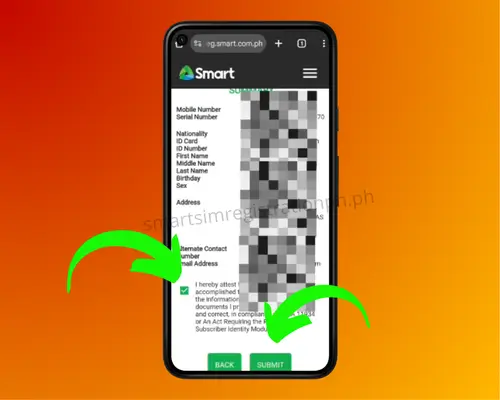
Step 13: Review all information, tick the box to confirm everything is accurate, and click “Submit.”
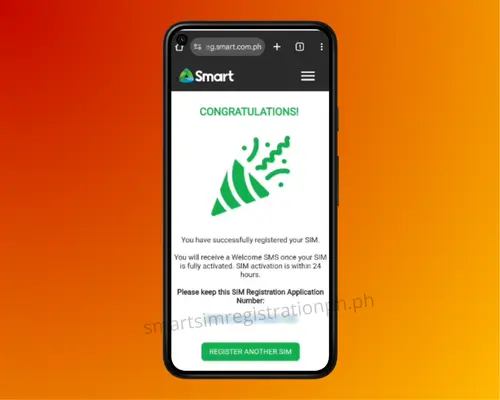
Step 14: A confirmation screen will show your reference code. Save it. You’ll also get an SMS once the registration is complete.
2. Registering Through the Smart or TNT Mobile App
If you prefer a more convenient way to register without opening a browser, the Smart GigaLife app allows you to complete your TNT SIM registration directly from your mobile device. This app is officially used by TNT, Smart, and Sun subscribers for managing accounts, loading promos, and now for SIM registration.
Note: On the Google Play Store or Apple App Store, the app may appear as “Smart” with a green icon. It is the correct GigaLife app developed by Smart Communications, Inc.
Step-by-Step Guide to Register TNT SIM via the app:
Follow these steps to register your TNT SIM via the app:

Step 01: Make sure your TNT SIM is active and has data
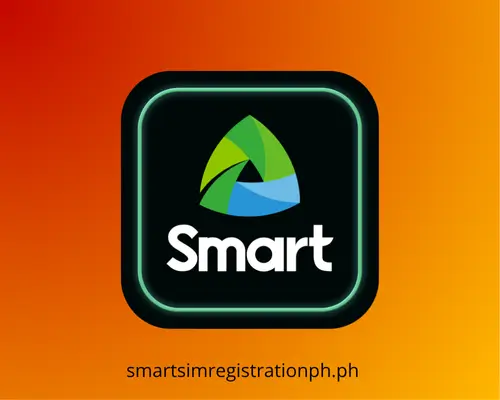
Step 02: Go to the Google Play Store or Apple App Store and search for “Smart” or “GigaLife” by Smart Communications, Inc.
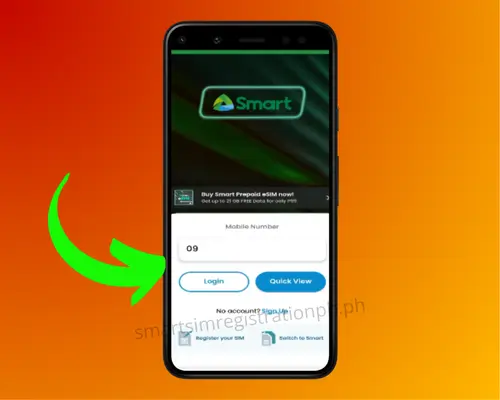
Step 03: Open the app and allow all necessary permissions.
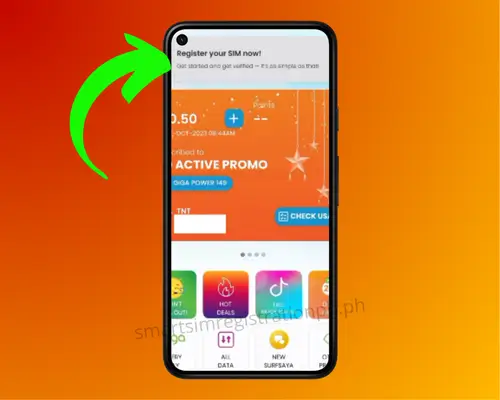
Step 04: On the home screen, tap “Register Your SIM” or any similar prompt.
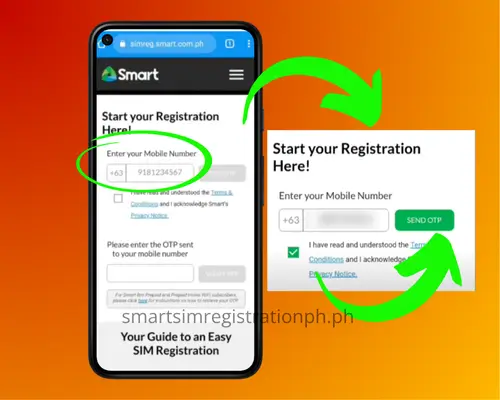
Step 05: Enter your TNT mobile number and tap “Send OTP.”
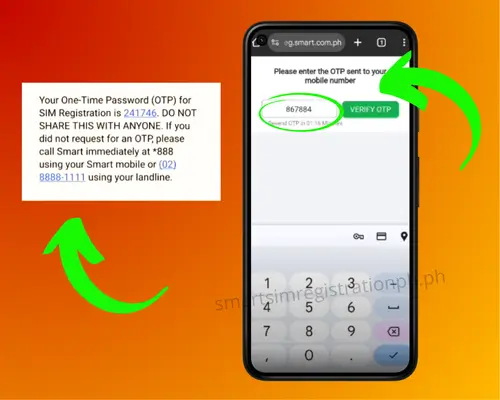
Step 06: Wait for the One-Time Password (OTP) via SMS and enter it to verify your number.
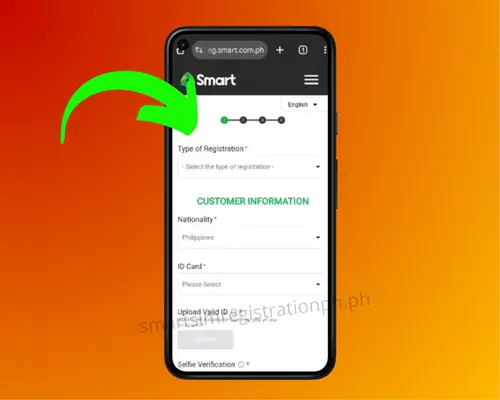
Step 07: Select your registration type (e.g., new user, foreigner, minor, etc.).

Step 08: Choose the type of valid ID, then upload a clear photo of the ID.
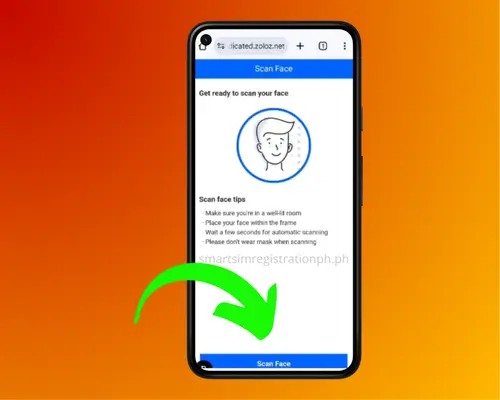
Step 09: Take a selfie photo using your phone’s camera and upload it.
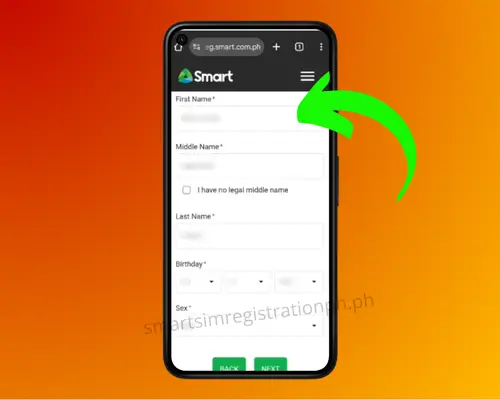
Step 10: Fill in your personal information (first name, middle name, last name, gender).
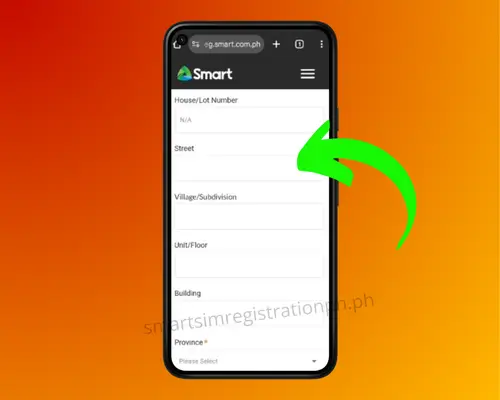
Step 11: Enter your complete address (house no., street, barangay, city, province, zip code).
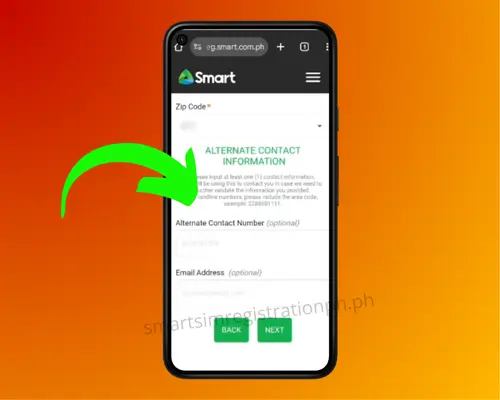
Step 12: (Optional) Add an email address or alternate contact number for recovery and updates.
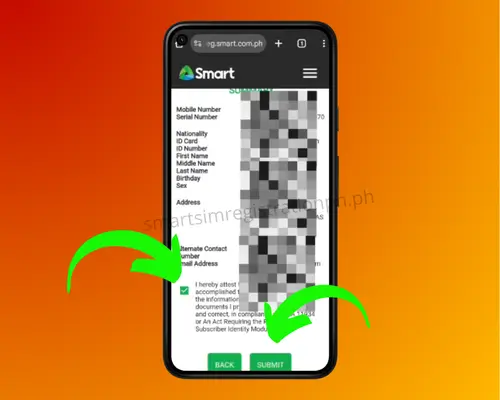
Step 13: Carefully review all your details to ensure accuracy and tap “Submit” to finalize your registration.
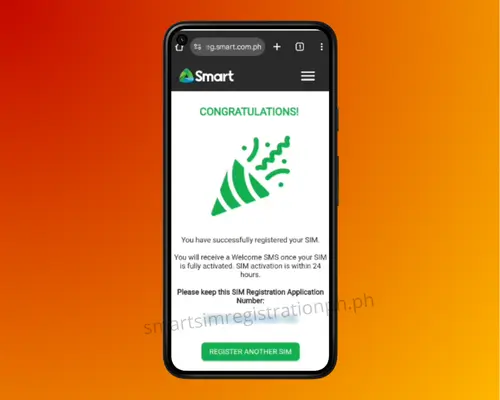
Step 14: A confirmation screen will show your reference code. Save it. You’ll also get an SMS once the registration is complete.
3. Assisted TNT SIM Registration for Seniors and PWDs
TNT provides in-person SIM registration help for senior citizens and persons with disabilities at stores, partner booths, and authorized centers. Staff will assist with ID verification, photo capture, and form completion to ensure all details are correct. Just bring a valid government-issued ID and your TNT SIM or phone, and they will handle the rest.
Step-by-Step Guide for Offline SIM Registration:
Follow these simple steps to complete your SIM registration in person:
- Visit the nearest TNT or Smart Store or official registration booth.
- Bring the TNT SIM card you want to register.
- Prepare a valid government-issued ID (such as passport, driver’s license, senior ID, or PWD ID).
- You can be accompanied by a family member, friend, or assisted by TNT staff on-site.
- TNT staff will fill out the SIM registration form for you.
- Provide your personal Information (Full name, Date of birth, Gender, Nationality, Complete address)
- Show your ID so it can be scanned or recorded.
- Have your photo taken for identity verification.
- Review all entered details before submission.
- Staff will submit your registration.
- Receive an SMS confirmation once your TNT SIM is successfully registered.

4. Assisted TNT SIM Registration for Minors
If you are under 18 years old, you cannot register a SIM card in your own name. A parent or legal guardian must register it for you to make sure the SIM is under the responsibility of an adult. This process is simple and can be done at any TNT or Smart Store, partner booth, or official registration center.

Step-by-Step Guide to Register a TNT SIM Card for a Minor:
- Visit the nearest TNT or Smart Store or official registration booth with your parent or legal guardian.
- Bring the TNT SIM card that needs to be registered.
- Your parent or guardian must present a valid government-issued ID and proof of relationship, such as a birth certificate or adoption papers.
- The parent or guardian will complete the registration form under their name.
- Provide your basic details if requested, such as your name and date of birth.
- The staff will scan or record the IDs and proof of relationship.
- A photo will be taken for verification.
- Review all details before submission.
- The staff will submit the registration form.
- You will receive an SMS confirmation once your TNT SIM is registered.
Once the process is complete, your TNT SIM will be officially registered under your parent or guardian’s name, ensuring you can use it safely and legally. Keeping the registration details accurate is important, as it helps protect your account and makes it easier to recover your SIM if it’s lost or stolen.
How Foreign Tourists Can Register a TNT SIM
Foreign tourists visiting the Philippines can easily register a TNT SIM card to stay connected during their trip. The process is simple, but it requires you to present valid travel documents and register within the allowed usage period. TNT ensures that even short-term visitors can enjoy mobile services while complying with Philippine SIM Registration laws.
Step-by-Step Registration Process for Tourists
- Step 1: Insert your TNT SIM into your mobile phone and ensure it has signal.
- Step 2: Go to the official SIM registration site: https://simreg.smart.com.ph or visit the nearest TNT/Smart store.
- Step 3: Enter your TNT number and request the One-Time Password (OTP).
- Step 4: Type in the OTP to verify your number.
- Step 5: Select “Tourist” as your registration type.
- Step 6: Fill in your personal details exactly as they appear on your passport.
- Step 7: Upload a clear photo of your passport bio page and visa/entry stamp.
- Step 8: Upload your proof of local address and return ticket.
- Step 9: Take a live selfie to confirm your identity.
- Step 10: Review all details and submit the form.
- Step 11: Save your reference number and wait for an SMS confirmation.

Important Notes for Foreign Tourists
This way, even while traveling, you can enjoy uninterrupted calls, texts, and data on your TNT SIM while following Philippine regulations.
How to Register Your TNT SIM Using a Keypad Phone
Not everyone uses a smartphone, and TNT understands that. If you have a basic keypad phone (also called a feature phone), you can still register your SIM card through assisted registration or by using a simple phone with limited internet access.
What You’ll Need
Before starting, make sure you have:
Where to Register Without Internet
TNT offers two main ways to register if you don’t have a smartphone:
- Use the TNT phone registration line from your keypad phone
- Visit a TNT or Smart store and register in person
Step-by-Step Registration via Phone Service
- Step 1: Insert your TNT SIM into your phone and turn it on
- Step 2: Dial *888# or the TNT registration code provided on your SIM pack
- Step 3: Follow the voice prompts to enter your full name, date of birth, and address
- Step 4: Type in your ID number when asked
- Step 5: Confirm all details and wait for the confirmation message
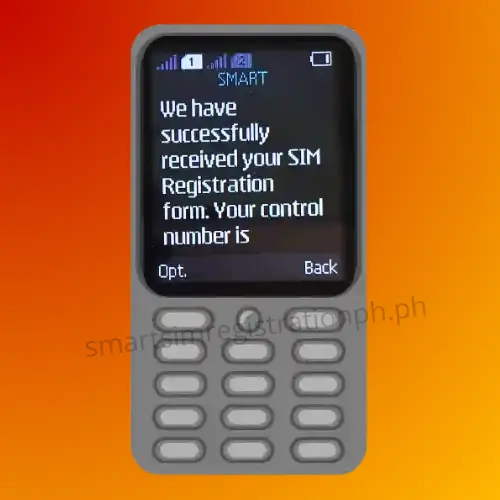

Step-by-Step Registration In Person
- Step 1: Go to the nearest TNT or Smart store with your SIM card and ID
- Step 2: Ask the staff to help with keypad phone SIM registration
- Step 3: Provide your personal information and present your ID
- Step 4: The staff will process the registration on their system
- Step 5: You’ll receive an SMS confirming your SIM is now active
TNT SIM Registration for Businesses and Companies
Businesses and organizations in the Philippines that use TNT SIM cards for operations must comply with the SIM Registration Act. Companies may use SIMs for employee phones, delivery tracking, customer service hotlines, or IoT devices, and each SIM must be registered under the business name to remain active.
Who Can Register a Business SIM
Only an authorized company representative is allowed to register business or corporate SIM cards with TNT. This representative must be officially appointed by the company through a formal document, such as a Board Resolution, Secretary’s Certificate, or an authorization letter signed by the company’s top management. The person must also present a valid government-issued ID to prove their identity.
This process ensures that only legitimate and verified individuals can handle the registration of SIM cards on behalf of the business, protecting the company from unauthorized usage and ensuring compliance with the SIM Registration Act.
Documents Required for Business SIM Registration
Who Needs to Do Bulk SIM Registration
Steps to Register TNT SIMs for Businesses
Registering TNT SIMs for business use is simple if you have the right documents and follow the proper process. Here’s how an authorized representative can complete the registration smoothly:
Step 1: Prepare All Required Documents
Gather all necessary paperwork before visiting the registration center. This includes your proof of authority (such as a Board Resolution, Secretary’s Certificate, or authorization letter), a valid government-issued ID, and, for bulk registration, a complete list of SIM numbers with the assigned employee names and IDs. Ensure everything is valid and up to date to avoid delays.
Step 2: Go to the Nearest TNT/Smart Store or Authorized Center
Visit your nearest official TNT or Smart outlet, or any accredited registration location, to submit your documents. This ensures your registration is processed securely and in compliance with the SIM Registration Act.
Step 3: Present the Documents and SIM Cards
Hand over your proof of authority, valid ID, and all SIM cards to be registered. For bulk registrations, submit the complete list of SIM numbers and assigned user details.
Step 4: Fill Out the Registration Form
Provide the company’s official details, including the registered business name, office address, email address, and contact numbers. Be sure to write accurate information, as this will be recorded in TNT’s official system.
Step 5: Submit for Verification
Once the form is filled out, the TNT staff will review your documents and confirm your authority to register on behalf of the business. This step is important to ensure the registration is valid and compliant.
Step 6: Receive Your Reference Numbers
After successful verification, TNT will give you a reference number for each SIM registered. Keep these as proof that your company has complied with the SIM registration requirements.
What to Do If a SIM Fails to Register
If one or more SIMs in your bulk registration request fail to register:
How to Register Your TNT SIM Using a QR Code
TNT offers a quick and convenient way to register your SIM using a QR code. Instead of manually entering a web address, you can simply scan the official code, access the registration portal instantly, and complete your registration in just a few minutes.
Where to Find the Official QR Code
TNT’s official QR code for SIM registration is available through verified and trusted channels, such as:
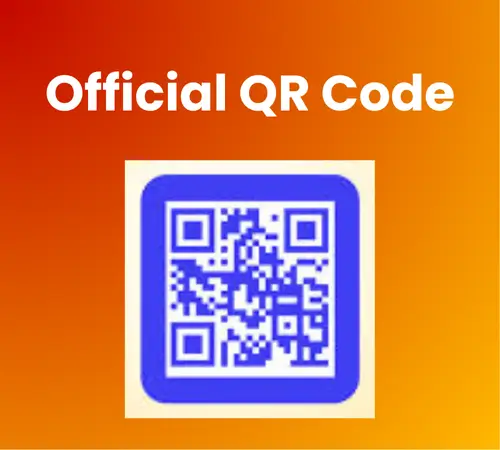
Steps to Register Your TNT SIM Using a QR Code
Step 1: Open Your Camera or QR Scanner App
Use your smartphone’s camera or a QR scanning app to scan the code. Wait until a clickable link appears on your screen.
Step 2: Access the Registration Portal
Tap the link from the QR scan result. It should take you to TNT’s official SIM registration website.
Step 3: Provide Your Details
Fill in your complete name, date of birth, address, valid ID type, and ID number. Upload a photo of your ID and a selfie for verification.
Step 4: Review and Submit
Double-check all your entered information. Once you confirm its accuracy, click Submit to proceed.
Step 5: Save Your Reference Number
After submission, TNT will give you a confirmation message and a reference number. Keep this safe for future reference.
Key Differences in TNT SIM Registration for Prepaid vs Postpaid Users
TNT SIM registration is required for both prepaid and postpaid subscribers, but the process and requirements can be slightly different. Knowing these differences can help you complete registration smoothly without delays.
Registration Steps for Prepaid TNT Users
Registration Steps for Postpaid TNT Users
Key Differences You Should Know
Here’s a quick look at how TNT SIM registration works differently for prepaid and postpaid users.
Aspect |
Prepaid TNT Users |
Postpaid TNT Users |
|---|---|---|
|
Registration Requirement |
Must register manually before SIM activation |
Usually pre-registered using contract details |
|
ID Submission |
Required upload or present a valid government-issued ID |
May not be required if ID is already on file |
|
Who Can Register |
Anyone with a valid ID |
Only the contract holder |
|
Registration Method |
Online portal, QR code, or in-store |
Usually verification through *123# or TNT portal |
|
Time to Complete |
Depends on ID verification and form submission |
Often faster due to existing records |
|
Activation |
Happens after successful registration |
Happens after successful registration |
How to Register a Lost, Expired, or Old TNT SIM Card
If your TNT SIM card is lost, stolen, expired, or purchased before 2022, you can still register it by following TNT’s official recovery and replacement procedures. This ensures you keep your number and remain compliant with the SIM Registration Act.
Process for Lost or Stolen SIMs (Affidavit + Store Visit)
Step 1 – Prepare an Affidavit of Loss
Write a statement explaining how your SIM was lost or stolen. Have it notarized by a lawyer or at a notary public to make it legally valid.
Step 2 – Bring a Valid ID
Accepted IDs include a passport, driver’s license, UMID, or other government-issued identification. The name must match your previous SIM registration records, if available.
Step 3 – Visit a TNT or Smart Store
Go to the nearest branch and present your affidavit and ID. Store staff will verify your details and confirm your ownership of the number.
Step 4 – Get a Replacement SIM and Register It
The store will issue a new SIM card with your old number. Staff will assist you in completing the SIM registration process before activation.
Registration for SIMs Bought Before 2022
- Step 1 – Insert the SIM into Your Phone: Check if the SIM still works by looking for a TNT signal. If it does, you can proceed with registration.
- Step 2 – Complete the Registration: Use TNT’s SIM registration portal, scan the official QR code, or visit a store to submit your personal details and a valid ID.
- Step 3 – Wait for the Confirmation SMS: TNT will send a text message confirming successful registration. Your SIM will then remain active for regular use.
Steps if Your SIM Has Expired or Is Deactivated
Step 1 – Check SIM Status
Insert the SIM into your phone. If there’s no signal and “No Service” appears, it may already be expired or deactivated.
Step 2 – Visit a TNT Store
Bring a valid ID and explain that your SIM has expired. The staff will check if your old number can still be retrieved.
Step 3 – Request a Replacement and Register
If your number is recoverable, you’ll be issued a new SIM. Complete the registration on-site with the help of the staff.
Step 4 – Test the SIM
After activation, try making a call, sending a text, or using mobile data to ensure it works properly.
How to Activate Your TNT SIM Card After Registration
Once your TNT SIM is registered, the next step is to activate it so you can start making calls, sending messages, and using mobile data. Activation links your SIM to the TNT network, allowing your phone to connect and function properly.
The process is simple and only takes a few minutes. If you want to learn more about activation steps, you can check out our complete guide on How to Activate Smart SIM to ensure your SIM is ready to use without any issues.
1. Insert Your SIM into the Phone Properly
Turn off your phone before inserting the TNT SIM into the correct SIM slot. For dual-SIM devices, check your phone’s settings to make sure the TNT SIM is selected for calls, texts, and data. Power the phone back on and wait for the TNT network name to appear on your screen.
2. Restart the Phone and Check Signal
If the network signal does not appear after inserting the SIM, restart your phone. This refreshes the connection to TNT’s network. A strong signal bar on your screen means your SIM is active and connected.
3. Test Call or Send a Text Message
Make a quick test call or send a text to confirm the SIM is working. If the call connects or the text goes through, your SIM is active. If not, try dialing *123# and follow the prompts to complete activation.
4. Check Mobile Data Access After Activation
Turn on mobile data in your phone’s settings to confirm internet access. If you cannot connect, check your APN (Access Point Name) settings and ensure they are set to TNT’s network configuration. You can also request TNT to send the correct settings via *123#.
What to Do If Your TNT SIM Doesn’t Work After Registration
Sometimes, even after successfully registering your TNT SIM, you might face problems like no signal, failed calls, or no mobile data connection. These issues can be caused by device settings, network problems, or even an old SIM card. If your SIM is not working, here are the steps you can follow to fix it.
Test the SIM in Another Device
Contact TNT Customer Support (Dial 888)
Visit the Nearest TNT or Smart Store
Replace an Old or Inactive SIM Card
How to Check If Your TNT SIM Is Already Registered
If you are not sure if your TNT SIM is already registered, it is simple to find out. Checking your SIM registration status ensures that your number stays active, helps you avoid sudden service interruptions, and keeps you compliant with the SIM Registration Act. This quick process can also prevent problems like blocked calls, loss of mobile data, or even the deactivation of your account.

Check Through *123# Menu
- Step 1: Insert your TNT SIM into your phone.
- Step 2: Dial *123# and press the call button.
- Step 3: Select SIM Registration Status from the menu.
- Step 4: Wait for the confirmation message to see if your SIM is registered.
Check Through Website Portal
- Step 1: Go to the official TNT SIM registration website using your phone or computer.
- Step 2: Find and click the option to Check SIM Registration Status.
- Step 3: Enter your TNT mobile number in the space provided.
- Step 4: Complete the security verification if required.
- Step 5: Click Submit and wait for the result to appear on your screen.
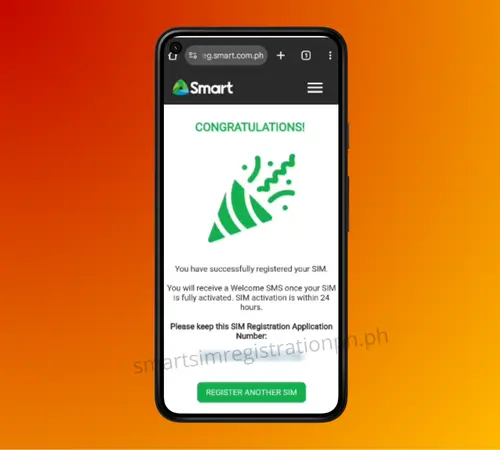

Contact TNT Customer Support
- Step 1: Dial 888 from your TNT number or reach out through TNT’s verified social media pages.
- Step 2: Provide your SIM number and valid ID details when asked.
- Step 3: The customer support representative will check and confirm your SIM’s registration status.
Visit a TNT or Smart Store
- Step 1: Bring your TNT SIM and a valid ID to the nearest TNT or Smart Store.
- Step 2: Inform the staff that you want to check your SIM registration status.
- Step 3: They will verify your details in their system.
- Step 4: The staff will confirm if your SIM is already registered or if you still need to register.
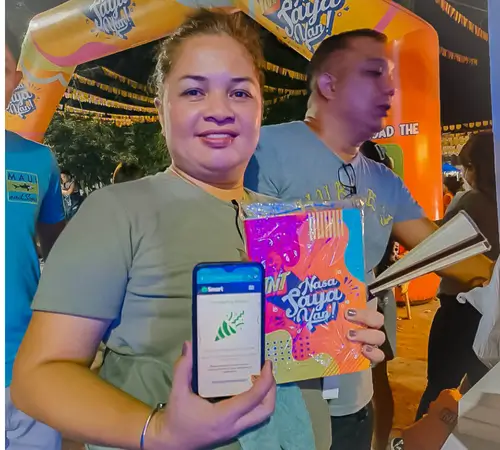
Does TNT SIM Registration Expire or Need Renewal?
Once your TNT SIM is registered, it generally stays valid for as long as the SIM is active. There is no yearly renewal process for most users. However, certain rules apply depending on your SIM type and usage, so it is important to understand when a SIM might get deactivated and need to be registered again.
No Expiration for Active Prepaid and Postpaid Users
If you are actively using your TNT SIM for calls, text messages, mobile data, or regular load top ups, your registration will remain valid. Both prepaid and postpaid users can keep their SIMs indefinitely without worrying about renewal, as long as they maintain regular activity.
Deactivation After 120 Days of No Usage
For prepaid TNT SIMs, inactivity can lead to deactivation. If you do not use your SIM for any activity such as calls, texts, data usage, or load purchases for 120 consecutive days, TNT will consider it inactive. Once this happens, the SIM will be deactivated and you will have to purchase and register a new SIM card to continue using TNT services.
Validity Limits for Tourist SIMs
For foreign tourists visiting the Philippines, TNT SIMs work differently. These SIMs are registered only for the period of your visa or for a maximum of 90 days, whichever comes first. After this period, the SIM will be automatically deactivated unless you update your details and convert it into a regular SIM for extended use.
What Benefits Do You Get After Registering Your TNT SIM?
Registering your TNT SIM does more than just follow the law. It also unlocks special rewards and offers that make your mobile experience more enjoyable and budget-friendly.
Free Data, Calls, or Welcome Promos
Newly registered TNT SIM users often get free welcome bonuses such as data, call minutes, or text messages. These offers vary but usually include:
Access to Exclusive TNT Offers and Deals
Once registered, you can enjoy TNT’s exclusive prepaid and postpaid promos that are not available to unregistered users. These may include:
Affordable Internet Plans for Home Use
A registered TNT SIM can also be used for affordable prepaid home internet solutions.
Why SIM Registration Keeps You and the Network Safe
SIM registration is more than just a legal requirement in the Philippines. It plays a big role in protecting you and the entire mobile network from potential risks. By linking a SIM card to a verified identity, mobile providers can help create a safer communication environment for everyone.
- It Prevents Fraud and Scams
- Better Account Security and Recovery
- Government Regulation and Privacy Protections
Other Services You Might Need After SIM Registration
After successfully registering your TNT SIM, you might find yourself needing additional services to keep your mobile connection active and updated. Here are some of the most common services and when you might need them.
SIM Replacement Options
If your SIM card is damaged, lost, or inactive, you can replace it while keeping the same number.
Steps:
- Visit any TNT or Smart Store.
- Bring a valid government-issued ID.
- Present your SIM registration proof (confirmation message or reference number).
- Request for a SIM replacement and pay any applicable fees.
Switching from TNT to Smart (or Vice Versa)
TNT and Smart are under the same network, so you can switch without losing your number using Mobile Number Portability (MNP).
Steps:
- Visit a TNT or Smart Store.
- Request the MNP form and fill it out completely.
- Present your valid ID and any required documents.
- Wait for the porting process to complete (usually within 24 hours).
Updating Your Registration if You Change Details
If you change your personal details, it’s important to update your registration so your SIM remains valid.
Steps:
- Go to the TNT online registration portal or visit a TNT/Smart Store.
- Bring your updated government-issued ID.
- Fill out the update form with your new details.
- Submit your request and wait for confirmation.
Will SIM Registration Affect Your Mobile Data or Internet Access?
Some TNT users worry that registering their SIM might slow down or block their internet connection. In reality, SIM registration is meant to keep your account secure and should not negatively affect your data service. However, if you skip registration or encounter a registration error, you might face issues connecting to the internet.
Using Mobile Data Without Registration
If your TNT SIM is not registered, you may temporarily lose access to mobile data once the registration deadline passes. This is part of the government’s rule to ensure all SIMs are verified. Until you complete the registration, you might be able to use data for a short time, but eventually, your connection will be restricted.
Common Internet Issues After Registration
Some users experience slow internet or no connection right after registering their SIM. This can happen because the system needs a short time to update your account. In other cases, the problem could be due to weak signal, outdated phone settings, or temporary network maintenance.
How to Fix Mobile Data Problems
Common TNT SIM Registration Errors and How to Fix Them
When registering your TNT SIM, you might run into errors that stop the process from completing. These issues can happen due to incorrect details, technical problems, or weak network signals. Knowing the most common errors and how to fix them will help you complete your registration faster.
1. Invalid or Incorrect Information
Cause: If your name, birthdate, or ID number does not match your valid ID, the registration will fail.
How to fix it:
2. Poor or No Internet Connection
Cause: Weak signal or slow internet can cause the registration form to fail or not load at all.
How to fix it:
3. OTP (One-Time Password) Not Received
Cause: Sometimes, the system sends a verification code but it does not arrive in your messages.
How to fix it:
4. Blurry or Unclear ID Photo
Cause: A poor-quality image can prevent the system from reading your ID details.
How to fix it:
5. System or Website Error
Cause: The TNT registration platform might be overloaded or under maintenance.
How to fix it:
6. SIM Card Not Detected or Already Inactive
Cause: If the SIM is damaged, expired, or deactivated, you cannot register it.
How to fix it:
Tips to Avoid SIM Registration Scams
SIM registration is designed to protect you, but scammers may try to use it as an opportunity to steal your personal information. By following a few simple precautions, you can keep your details safe during the process.
Don’t Share OTPs or Personal Information
Scammers might pretend to be TNT staff and ask for your one-time PIN (OTP), ID number, or other sensitive details. Once they have this information, they can take control of your number or commit fraud in your name.
Tip: TNT will never ask you to share your OTP, passwords, or full personal details through text, call, or social media messages. Keep this information private at all times.
Only Use the Official TNT Registration Site
Fraudsters sometimes create fake websites that look like TNT’s real registration page. If you enter your details there, they can steal your identity.
Tip: Always go directly to TNT’s official website or use their verified app. Avoid clicking links from random emails or messages.
Watch Out for Red Flags in Fake Messages and Websites
Some fake messages or sites have obvious warning signs such as spelling errors, strange website addresses, or urgent threats like “Your SIM will be blocked in 24 hours.”
Tip: If anything feels suspicious, verify it with TNT’s customer service before taking action.
Frequently Asked Questions (FAQs)
How can I register my TNT SIM card?
You can register your TNT SIM online through TNT’s official registration portal, via the GigaLife app, by scanning the official QR code, using *123# on your keypad phone, or by visiting a TNT/Smart store for assisted registration.
Does TNT SIM registration have an expiration date?
For active prepaid and postpaid users, there is no expiration. However, your SIM may be deactivated if unused for 120 consecutive days. Tourist SIMs have a shorter validity.
What are the benefits of registering my TNT SIM?
You get uninterrupted service, access to exclusive promos, better security, and protection from SIM-related scams.
Can I still register my TNT SIM if it is expired or inactive?
Expired or inactive SIMs cannot be reactivated. You’ll need to get a new SIM and register it.
What documents are required for TNT SIM registration?
You need a valid government-issued ID such as a passport, driver’s license, or national ID. For foreigners, a passport and visa details are required.