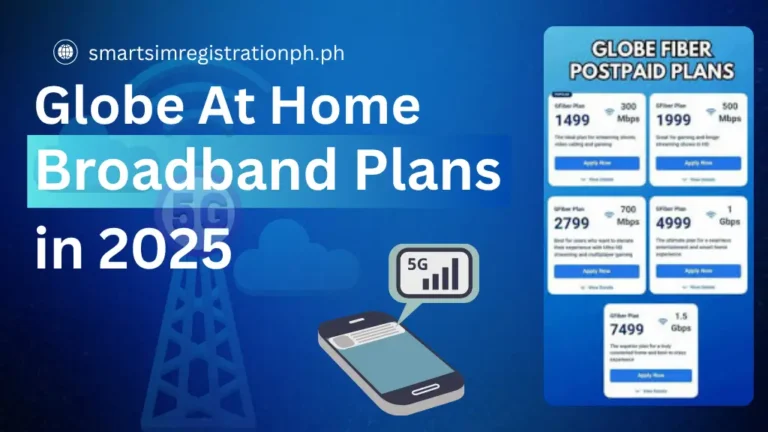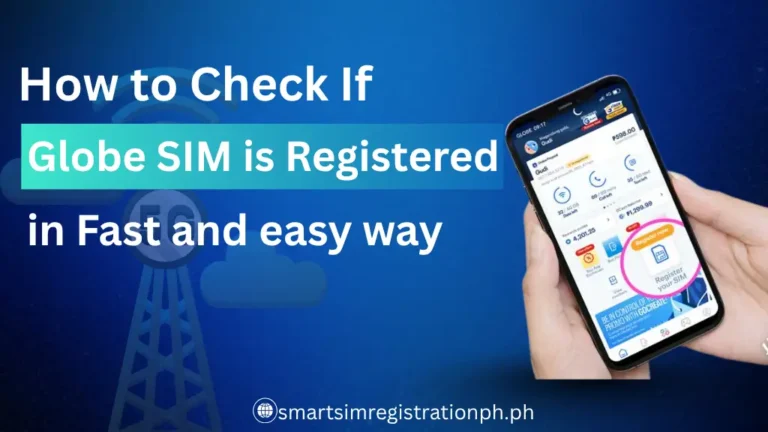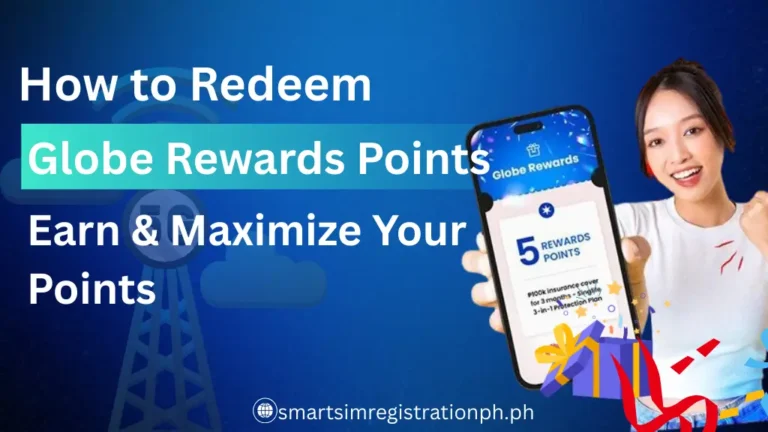How to Pasaload Globe or TM | Step-by-Step Guide 2025
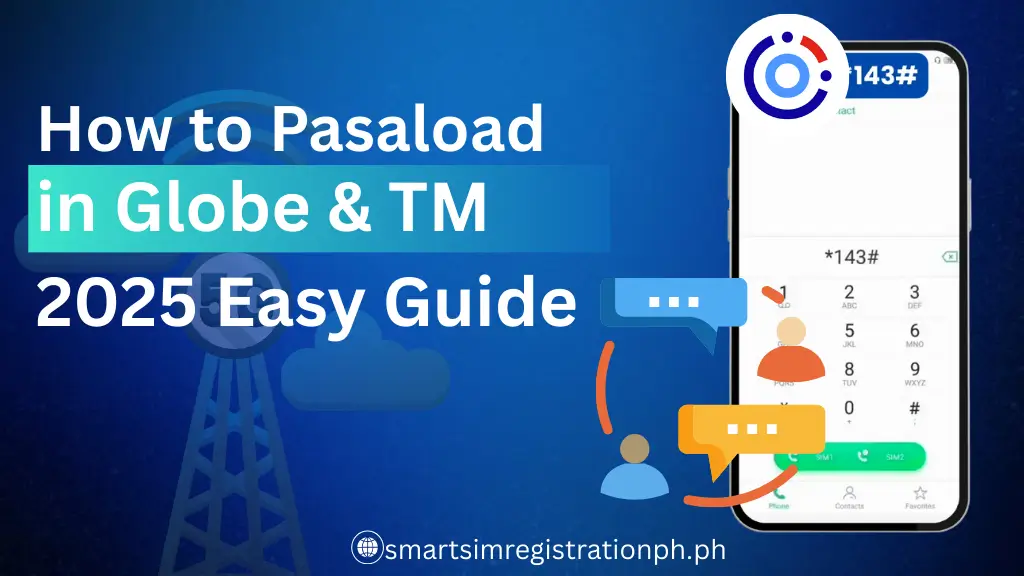
If you ever run out of load and need it right away, Globe and TM make it easy with their Pasaload service. This feature lets you share your prepaid balance with family or friends in just a few steps. It’s handy when someone can’t buy load on their own or when you want to help quickly.
The good news is that Globe and TM use the same Pasaload process, so you don’t need to learn two different sets of instructions. In this guide, you’ll see the simple ways to send load using a USSD code or SMS, plus tips to avoid common mistakes. By the end, you’ll know exactly how to transfer load without hassle.
You may also want to read our other guide to pasaload in Smart or TNT.
How to Pasaload Globe or TM Using USSD Code
The fastest way to send load from Globe or TM is by using the USSD code *143#. Since both networks are under Globe Telecom, the steps are exactly the same.
Step 1: Dial the USSD Code
- On your Globe or TM phone, open the dialer and type
*143#, then press the call button. - This will open the Globe/TM service menu.
- From the menu options, look for My Account and choose it by typing the number (0) beside it.
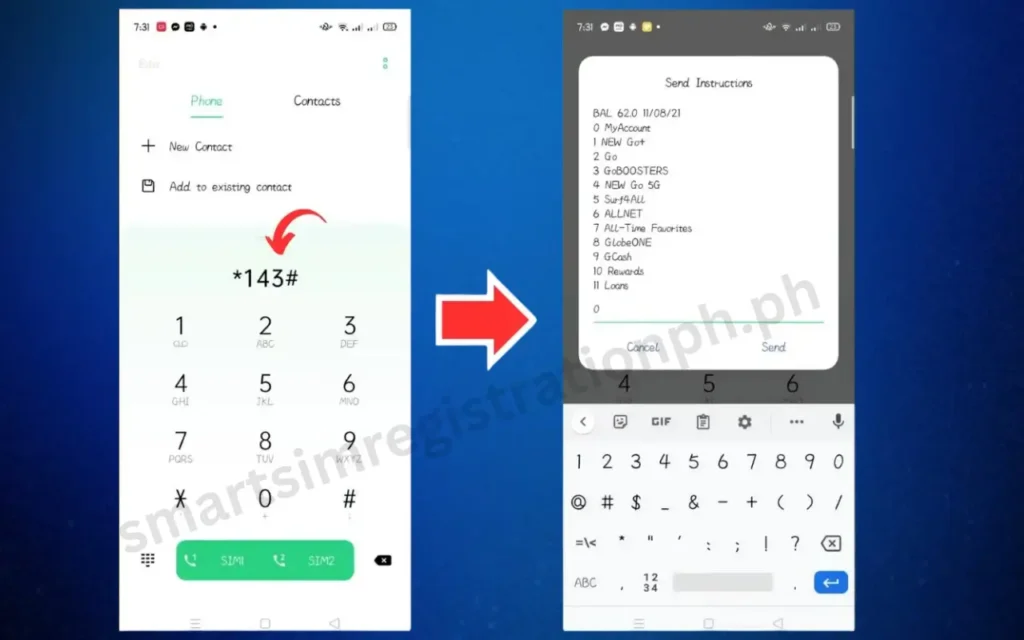
Step 3: Choose “Share-a-Load/Promo”
- Under My Account, select Share-a-Load/Promo and reply with 4.
- This is the option that allows you to send load or promos to another number.
- Then pops up a new menu reply with 1 to share load w/n PIN.
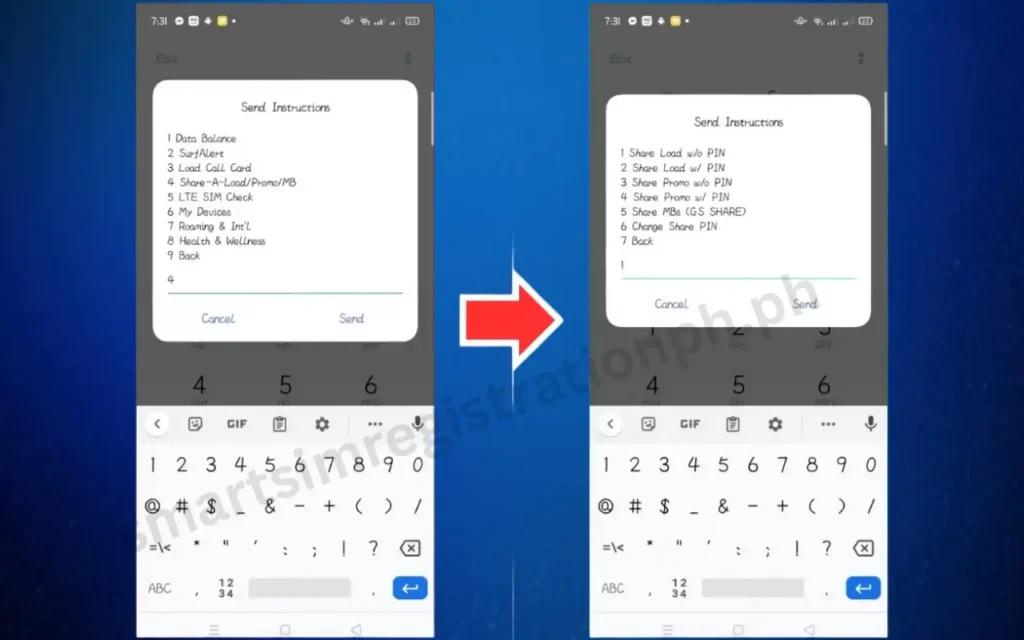
Step 4: Enter the Recipient’s Number
- Type in the 11-digit mobile number of the person you want to send load to.
- Example:
09171234567. - Double-check the number before proceeding to avoid sending load to the wrong person.
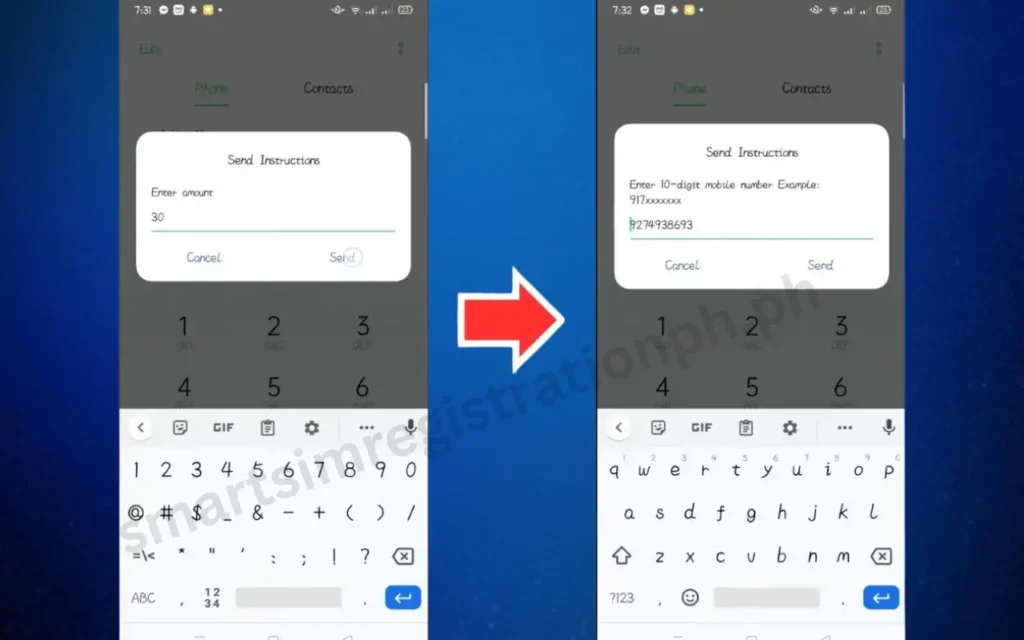
Step 5: Enter the Load Amount
- Type the amount of load you want to share (example: 50 for ₱50).
- Make sure the amount is within the allowed range (usually ₱1 up to ₱150 per transaction).
Step 6: Confirm the Transaction
- A confirmation prompt will appear showing the recipient’s number and the amount.
- Reply with YES to proceed.
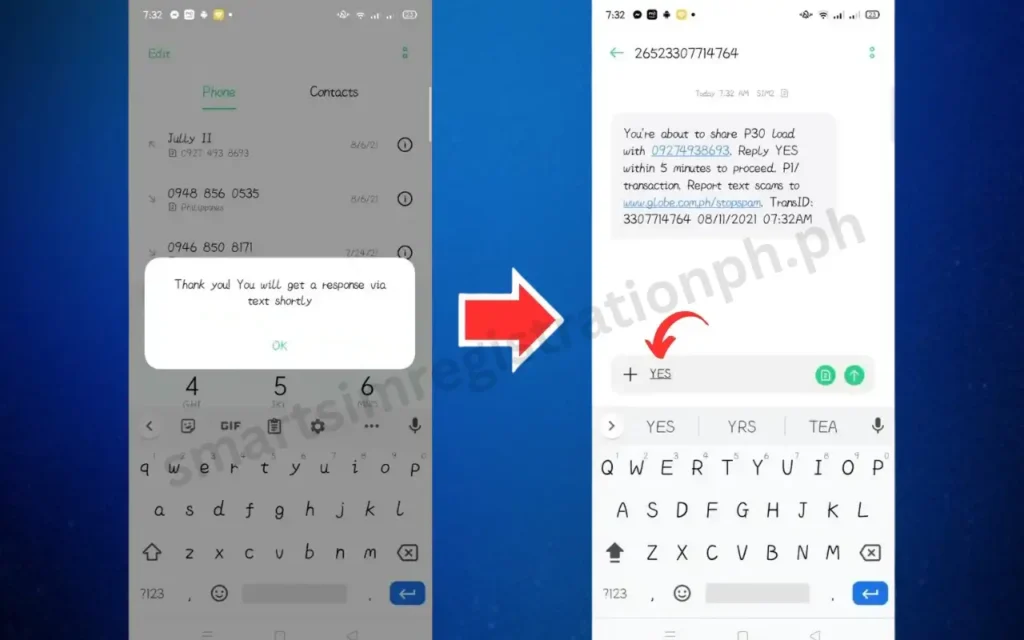
- You’ll get a text confirming that the load has been sent successfully.
- The recipient will also receive a text saying that they got load from you.
Tip: Always double-check the number and amount before confirming, since load transfers are non-refundable.
Read the complete guides for Globe SIM Registration, Smart SIM Registration, and TNT SIM registration before starting the activation process.
How to Pasaload Globe or TM Using SMS
If you prefer texting, you can also send load through SMS. This method works for both Globe and TM subscribers. Here’s the complete process:
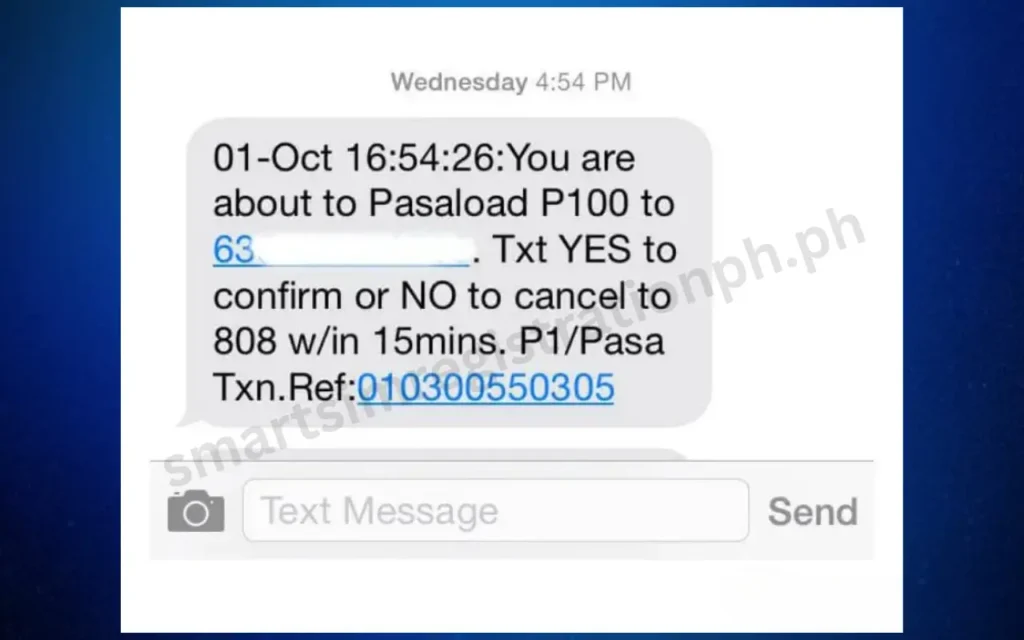
Step 1: Open Your Messaging App
- On your Globe or TM phone, go to the Messages app.
- Create a new message.
Step 2: Type the Pasaload Format
- In the message body, type the recipient’s number, a space, and the load amount.
- Format:
RecipientNumber Amount - Example: To send ₱50 to 09171234567, type:
09171234567 50
Step 3: Send to 2 + Recipient’s Number
- Send the message to 2 + the recipient’s number.
- Example: If the recipient’s number is 09171234567, send your message to 209171234567.
Step 4: Confirm the Transaction
- You will receive a text asking you to confirm.
- Reply with YES to complete the transaction.
- Once successful, you’ll get a confirmation text.
- The recipient will also be notified that they received load.
Tip: If you make a mistake with the recipient’s number, the load cannot be reversed. Always check carefully before confirming.
How to Check Pasa Load Transactions
After sending load, it’s important to know if the transfer went through successfully. Globe and TM provide different ways to check your Pasaload transactions:
1. Through the Confirmation Text
- Right after you complete a Pasaload, you’ll receive a confirmation SMS.
- This text shows the recipient’s number, the amount transferred, and your remaining balance.
- Always keep this message until you’re sure the recipient has received the load.
2. By Dialing *143#
- Dial
*143#on your Globe or TM phone. - Go to My Account > Balance/Transaction Inquiry.
- Here, you can view your recent transactions, including Pasaload.
3. Using the GlobeOne App
- Open the GlobeOne app on your phone.
- Log in with your Globe or TM number.
- Go to the Transactions or Usage tab to see your Pasaload history.
- This option is very convenient if you often share load, since it keeps a digital record.
Tip: If you don’t see the transaction immediately in the app or menu, wait a few minutes because system updates may take some time.
Things to Remember When Doing Pasaload
Before you use the Pasaload feature, there are several rules and conditions that every Globe and TM user should know. These details prevent failed transactions and help you use the service without unexpected issues.
1. Minimum and Maximum Amount You Can Send
- The minimum Pasaload amount is ₱1.
- The maximum amount per transaction is ₱150.
- If you want to send more than ₱150, you’ll need to make multiple Pasaload transactions.
Example: To send ₱300, you must split it into two transactions of ₱150 each.
2. Service Fee per Transaction
- Globe and TM charge a small fee for every successful Pasaload.
- Fees usually range between ₱1 to ₱2, depending on the amount you send.
- The fee is automatically deducted from your balance along with the load you send.
Example: If you share ₱50, your balance must be at least ₱51 (₱50 load + ₱1 fee).
3. Daily Transaction Limit
- A prepaid user can send up to 5 Pasaload transactions per day.
- Once you reach this limit, the system will block further attempts until the next day.
- This limit helps prevent misuse or accidental overspending.
4. Load Validity After Transfer
- The load you send does not carry over your validity.
- Instead, the recipient’s SIM applies its own load validity rules.
- Example: ₱10 load may expire in 3 days, ₱50 load in 15 days, and ₱100+ load in 30 days.
5. Eligible Numbers for Pasaload
- You can only send Pasaload from Globe to Globe or TM to TM (since both are under Globe Telecom).
- Cross-network load transfer (e.g., Globe to Smart or TNT) is not allowed.
6. Promo Load and Pasaload
- Make sure you have enough balance to cover both the amount you want to send and the service fee.
- If your balance is short, the transaction will fail.
Also Read: Globe At Home Broadband Plans
Alternatives if Pasaload Option is Not Available
Sometimes Pasaload may not work due to network issues, balance problems, or daily limits. If that happens, you still have other ways to share load or make sure someone gets connected. Here are some practical options:
Use the GlobeOne App or GCash
Instead of Pasaload, you can buy load directly through mobile apps like GlobeOne or GCash. Both apps allow you to top up your own number or send load to someone else instantly. It’s convenient because you can pay through your wallet balance or linked bank account.
Ask for Help From Another Globe or TM User
If your account can’t send load for any reason, you can always request another Globe or TM user to Pasaload for you. Since there’s a daily limit of five transactions per person, asking a friend or family member ensures the recipient still gets the load they need.
Buy Load Online or at Kiosks
Most online stores, e-wallets, and even convenience shops like 7-Eleven or Ministop let you purchase Globe or TM load. This is useful if you don’t have the Pasaload option available or if you prefer paying in cash.
Emergency Data and Call Promos
Globe sometimes offers emergency promos that you can borrow when you’re out of load. These borrowed packages are automatically deducted the next time you reload. If Pasaload isn’t working, this is a quick fix until someone can send you regular load or contact globe customer support.
Frequently Asked Questions
Can I Pasaload from Globe to TM and vice versa?
Yes. Since Globe and TM are under the same network, you can send Pasaload between the two without problems.
Is there a service fee for Pasaload?
Yes. Each transaction comes with a small fee, usually ₱1 to ₱2, which is charged on top of the amount you send.
Can I Pasaload promo load like Go50 or AllNet?
No. Only regular prepaid balance can be shared. Promo credits are not transferable.
How do I check if my Pasaload went through?
You can confirm through the SMS notification you receive, by dialing *143# and checking your transactions, or by reviewing your history in the GlobeOne app.