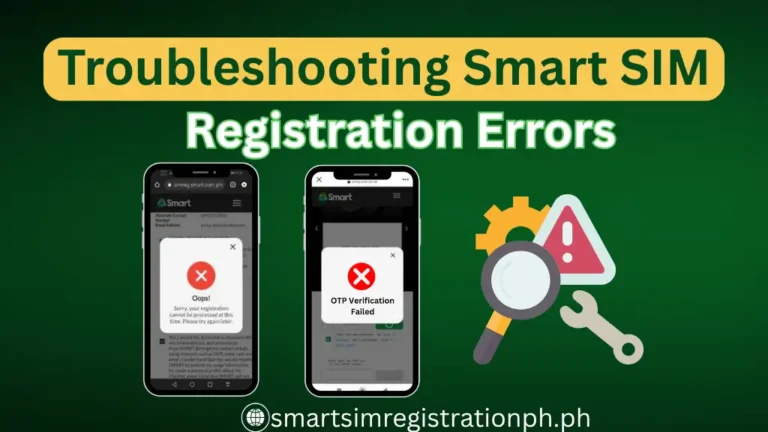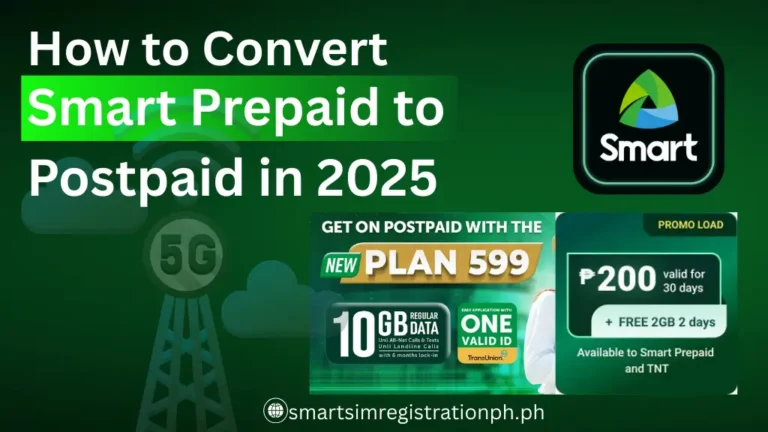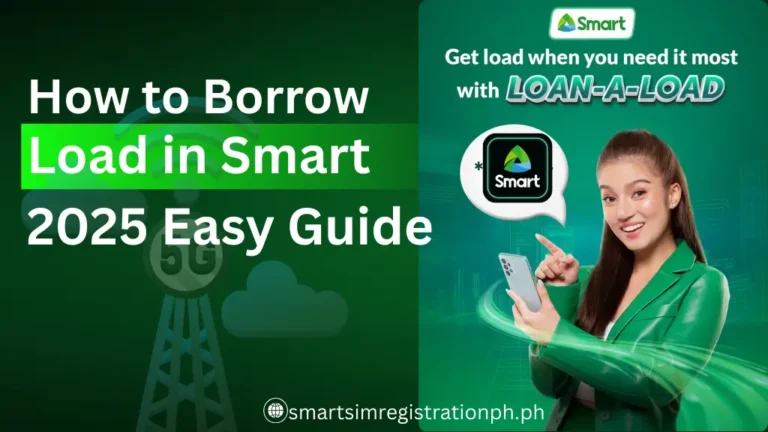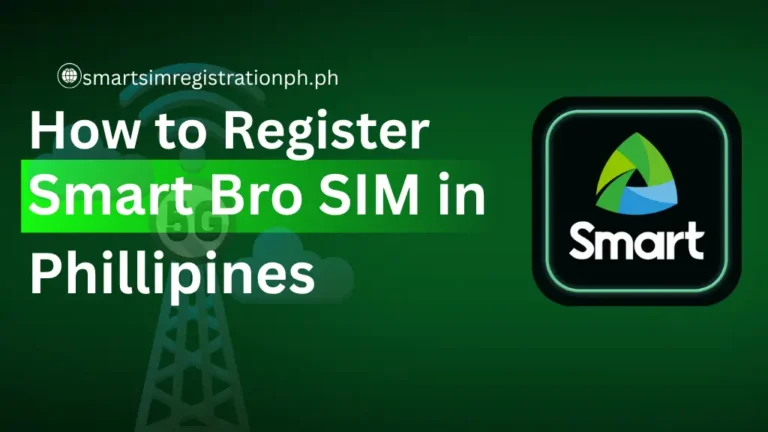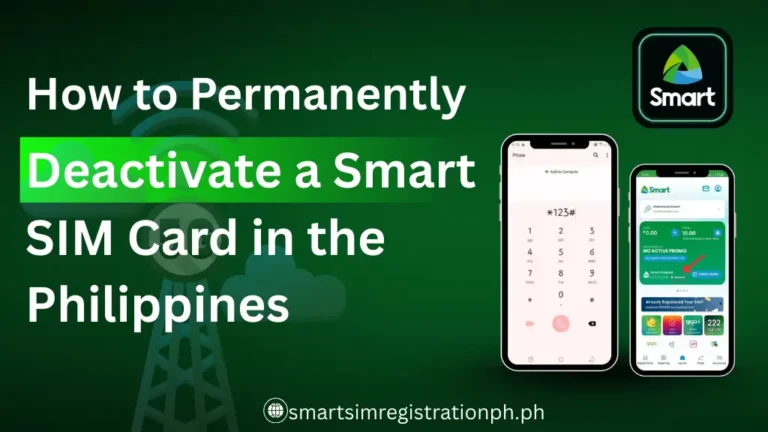Smart eSIM Registration: Step-by-Step Guide for New and Existing Users
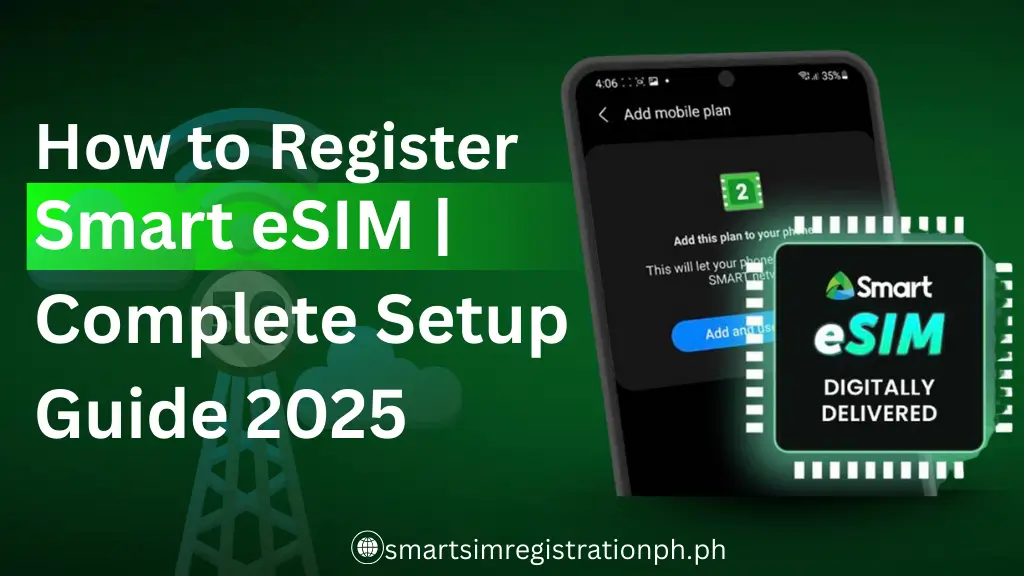
Key Takeaways
Getting a Smart eSIM might sound complicated at first, but once you know the steps, it’s actually very straightforward. Think of it as a three-part process:
- Get your Smart eSIM → Buy a new prepaid eSIM, convert your existing Smart SIM, or port your number from another network.
- Activate it on your phone → Scan the QR code (or enter details manually) so your device connects to the Smart network.
- Register it online → Complete the legal requirement at simreg.smart.com.ph with your ID and selfie.
Once you’ve done all three, your Smart eSIM is fully set up and protected under the SIM Registration Act (R.A. 11934). From here, you can enjoy all the benefits of a digital SIM—no physical card to lose, easier switching between plans, and more security for your number.
A Smart eSIM is a digital version of a SIM card that’s built into your phone, letting you connect to Smart’s network without needing a physical chip. Unlike the old SIM cards you insert and remove, an eSIM is downloaded and activated directly on your device, making it easier to switch numbers, keep multiple lines, or travel without carrying extra cards.
In this guide, I’ll walk you through everything you need to know about how to register Smart eSIM, from checking if your phone supports it, to getting your eSIM, activating it, and completing the required registration under the SIM Registration Act.
What You Need Before Registering
Before you register your Smart eSIM, the most important step is to make sure your device supports it and that it’s ready for activation. If you skip this, the rest of the process won’t work.
1. Device Must Support eSIM
Not all phones have eSIM chips. Here are the common ones that do:
2. Device Must Be Unlocked
If your phone is locked to another carrier, Smart eSIM will not work.
You may interested in >> Smart SIM Registration
3. How to Confirm in Settings
The fastest way to know if your phone supports eSIM:
On Android: Go to Settings > Network & Internet > SIMs or Connections > SIM Manager. If you see “Add eSIM” or “Download SIM,” your device is ready.
On iPhone/iPad: Look for an EID number under Settings > General > About OR see if there’s an option to “Add eSIM” in Cellular settings.
How to Get Your Smart eSIM
The way you get a Smart eSIM depends on your situation. Are you a new Smart user, already on Smart, or moving from another network? Let me walk you through each path, so you know exactly which one is yours and what steps you’ll need to take.
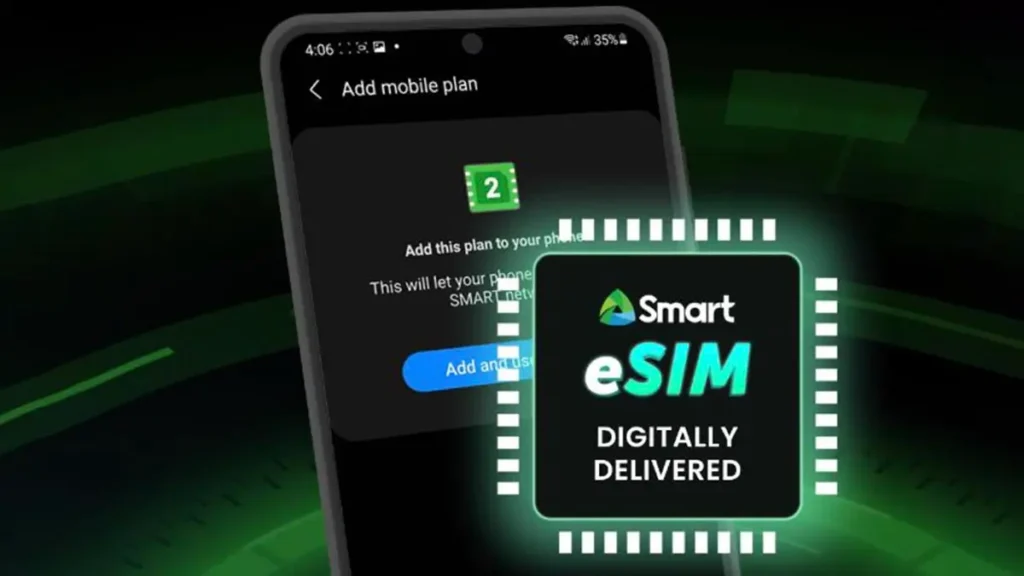
If You’re New to Smart
So you don’t have a Smart number yet? Then the prepaid eSIM is the best choice for you.
- Where you can buy it: You can buy it online at the official Smart Online Store, on Lazada or Shopee, or in person at Smart Stores and even kiosks in big airports.
- It costs only ₱99.
- If you ordered online, Smart emails you a QR code. That QR code is your eSIM.
- If you bought it in-store, they’ll hand you a printed copy of the QR code.
It seems is so easy as there is no waiting for delivery of a plastic SIM card. You can activate it right away on your phone.
Tip from experience: If you’re traveling into the Philippines, buying from the airport kiosk saves you from hunting for a store in the city.
If You’re Already a Smart User
If you are current Smart physical SIM user and want to convert smart SIM to an eSIM, follow these instructions:
- What you need to do:
- Go to any Smart Store.
- Bring your existing SIM, a valid ID, and an active email address.
- Pay the ₱99 conversion fee (for prepaid).
- Why you have to go in person: Smart requires identity verification when converting, so online isn’t an option here.
- Staff will process your request and email you your new QR code.
- Some people say store staff asked them to buy extra load or suggested switching to postpaid. That’s not part of the rule. The official requirement is just ₱99 + ID.
Think of it like this: You’re not changing your number—you’re just moving it from a plastic card into your phone.
If You’re Coming from Another Network
If you are Globe or DITO SIM user but want to switch ro Smart eSIM instead You can, thanks to Mobile Number Portability (MNP).
- Step 1: Ask your current provider for a Unique Subscriber Code (USC). This is a 9-digit code that gives you the right to switch.
- Step 2: Go to a Smart Store with your USC, valid ID, and (sometimes) a screenshot of your current prepaid balance.
- Step 3: Fill out the form they give you.
- Cost: This service is free.
- Why it’s worth it: You don’t have to tell everyone a new number—you carry your old number into Smart’s network.
It’s like moving houses but keeping the same phone number on your front door.
The bottom line:
- If you’re new, buy a prepaid eSIM.
- If you’re already on Smart, convert your SIM at a store.
- If you’re switching from another network, request a USC and port your number for free.
How to Activate Your Smart eSIM
Activating your Smart eSIM is the point where your new SIM becomes active and ready to connect with the Smart Communications network. I’ll guide you through it step by step, whether you’re using an iPhone or an Android.
People may Like: How to Activate Smart SIM
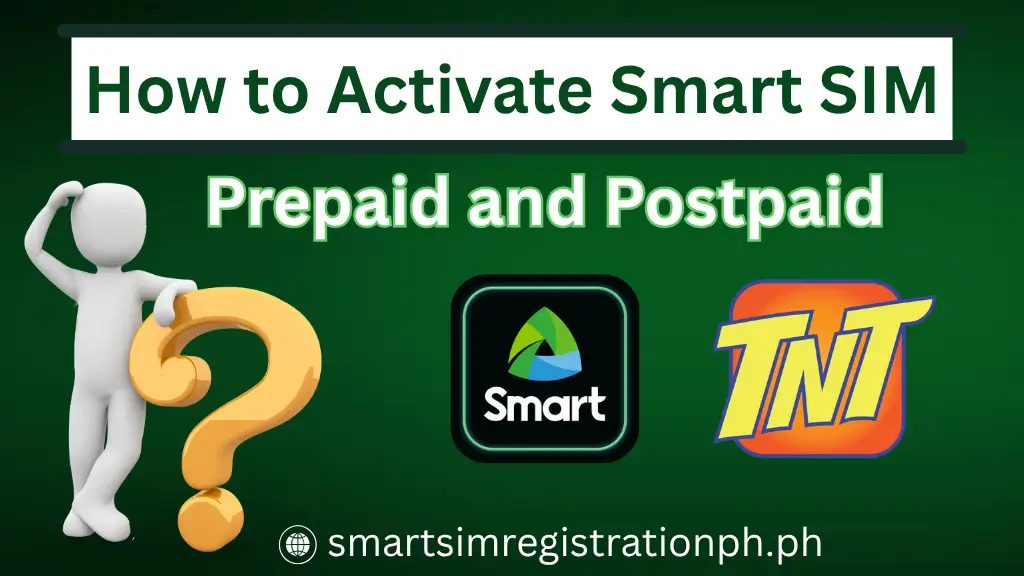
Step 1: Prepare Before Activation
Many people rush straight to scanning the QR code and then run into problems. Save yourself the headache by checking these first:
- Stable Wi-Fi connection → Your phone needs to download the eSIM profile. If your Wi-Fi keeps dropping, activation might fail midway.
- QR code from Smart → Have it open on a second device (like a laptop or another phone) or printed clearly on paper.
- Latest software → Update your iOS or Android system. Older versions sometimes don’t support the latest eSIM features.
- Good lighting → If you’re scanning the QR code, make sure your screen is bright and the camera lens is clean.
Activation on iPhone or iPad
Apple devices make eSIM setup quite simple because it’s built into the system. Here’s how you cab do it:
- Go to Settings.
- Tap Cellular (or Mobile Data in some regions).
- Select Add eSIM.
- Choose Use QR Code → Your camera will open. Point it at the QR code Smart sent you.
- Tap Add Cellular Plan when the details appear.
Pro Tip for iPhone users:
Activation on Android
Android devices also support Smart eSIM, but menu names can vary by brand (Samsung, Google Pixel, Xiaomi, etc.). The steps are similar:
- Open Settings.
- Go to Network & Internet or Connections.
- Select SIMs or SIM Manager.
- Tap Add eSIM or Download a SIM instead.
- Scan the Smart QR code.
Pro Tip for Android users:
Step 4: Troubleshooting Activation Problems
Even when you do everything right, small issues can pop up. Here are the most common ones and how to fix them:
iPhone stuck on “Activating” → Go to Settings > Cellular, tap the new eSIM, and toggle Turn On This Line.
No data connection → Restart your phone. Some users say adding a small ₱10 load and calling 888 (Smart hotline) helped the system refresh.
QR code not scanning → Increase the screen brightness, clean your camera lens, or use the manual entry option.
No OTP during setup → Make sure your Smart eSIM shows a signal bar. If not, try moving to a place with better reception.
Registering Your Smart eSIM
Activating your Smart eSIM is only half the job. To keep it working, you must complete the official registration required by the SIM Registration Act (R.A. 11934). This law makes it mandatory for every SIM.
If you skip this step, your Smart eSIM will be permanently deactivated. That means no calls, no texts, no mobile data. Let me walk you through the process so you can get it done quickly and correctly.
Where to Register
The only official place to register your Smart eSIM is: https://simreg.smart.com.ph
Step-by-Step Registration Process
Here’s how to register your Smart eSIM online:
- Visit the official portal → Open simreg.smart.com.ph.
- Enter your Smart number → Type the 10-digit mobile number of your Smart eSIM.
- Get your OTP → Click “Send OTP.” A one-time password will be sent to your number. Enter it on the site.
- Fill in your details → Provide your full name, birthday, sex, and address.
- Upload your ID and selfie → Take a clear photo of your valid ID and upload it, along with a live selfie for verification.
- Review and submit → Double-check your information and then submit the form. You’ll receive a confirmation once it’s successful.
When registering smart eSIM you can have common registeration errors (and How to Fix Them) check out to this guide.
Accepted IDs for Smart eSIM Registration
Common Issues and Quick Fixes
Even if you follow every step, sometimes things don’t go as planned with a Smart eSIM. The good news? Most problems have simple fixes. Here are the most common ones users face and what you can do:
1- My phone won’t connect after activation
Try this: Switch on Airplane Mode for 10–15 seconds, then turn it off.
This forces your phone to reconnect to Smart’s network.
If that doesn’t work, restart your phone. Many issues vanish after a quick reboot.
2- The QR code won’t scan
Quick fix: Clean your camera lens and turn up the brightness on the screen showing the QR code.
If it still won’t work, don’t panic—you can always enter the activation code manually.
3- iPhone says “Activating” for too long
Go to Settings > Cellular, tap on your new Smart eSIM, and make sure the toggle Turn On This Line is enabled.
If the line is already on, restart the device and try again.
4- No data after successful registration
Some Smart users say topping up with a small load (₱10 or more) and then calling *888 from the eSIM helped the system refresh.
Also check APN settings in your phone. For Smart, it should usually be set to internet.
5- OTP doesn’t arrive during registration
Check if your eSIM shows a signal bar. If there’s no signal, try restarting or moving to a location with better reception.
If still no luck, wait a few minutes before requesting a new OTP—too many requests at once can cause delays.
6- The Smart registration portal rejects my ID
Make sure you’re using an accepted ID (like Passport, National ID, or Driver’s License).
Keep the file size below 5 MB and ensure the text/photo is clear.
Take your selfie in good lighting so the system matches it with your ID correctly.
Where to Get Help for Smart eSIM
Sometimes self-troubleshooting isn’t enough. If you still can’t get your Smart eSIM working, here’s where you can reach official Smart Communications support:
- From a Smart number: Dial *888 (toll-free).
- From a landline: Call (02) 8888-1111.
- Download the Smart App (previously GigaLife).
- You can manage your account, check balance, and chat with support directly inside the app.
The bottom line? Check, Activate, Register. Follow those steps in order, and your Smart eSIM will be ready to use without worries.
Frequently Asked Questions
How do I get a Smart eSIM in the Philippines?
You can buy a new prepaid eSIM online or in-store, convert your current Smart SIM at a Smart Store, or port your number from another network through Mobile Number Portability.
Is Smart eSIM registration required?
Yes. Under the SIM Registration Act (R.A. 11934), you must register your Smart eSIM at simreg.smart.com.ph. Otherwise, your line will be deactivated.
Can I use more than one number with an eSIM?
Yes. Many phones let you store multiple eSIM profiles. For example, you can keep one line for personal use and another for work, or add a local plan while traveling.
Is an eSIM safer than a physical SIM?
Yes. Since an eSIM cannot be removed from your phone, it’s harder for thieves to steal or use in another device. It also reduces the risk of SIM swapping scams.
Our team provides verified telecom and SIM registration guides for Filipino users. Each article is fact-checked and updated based on official Globe and NTC announcements.