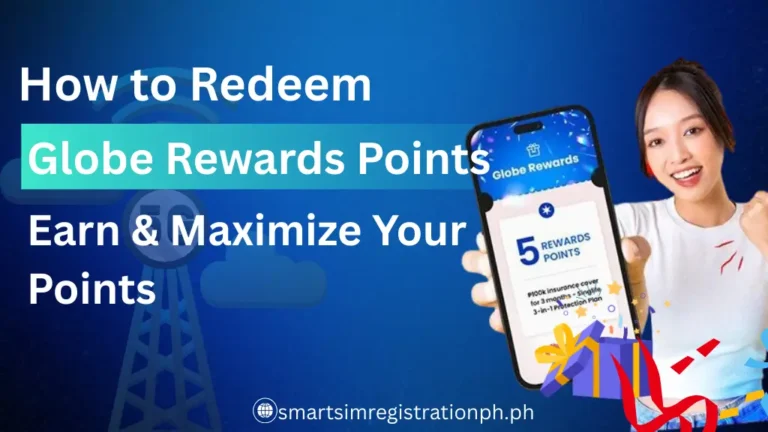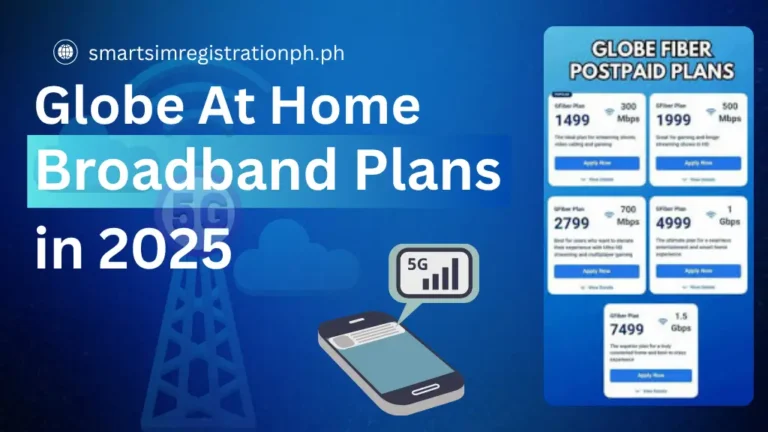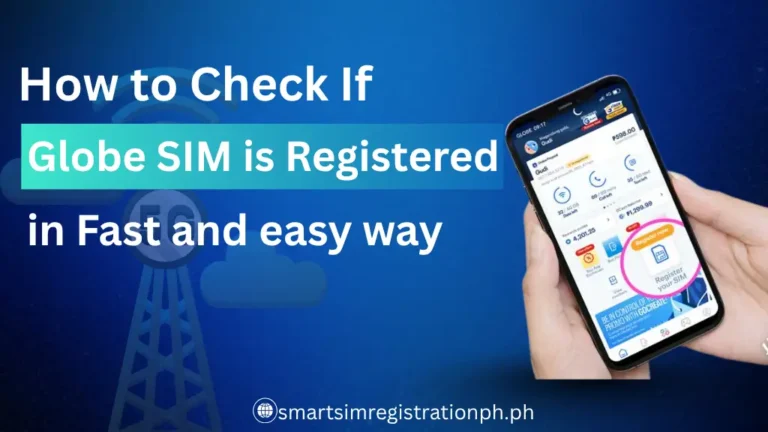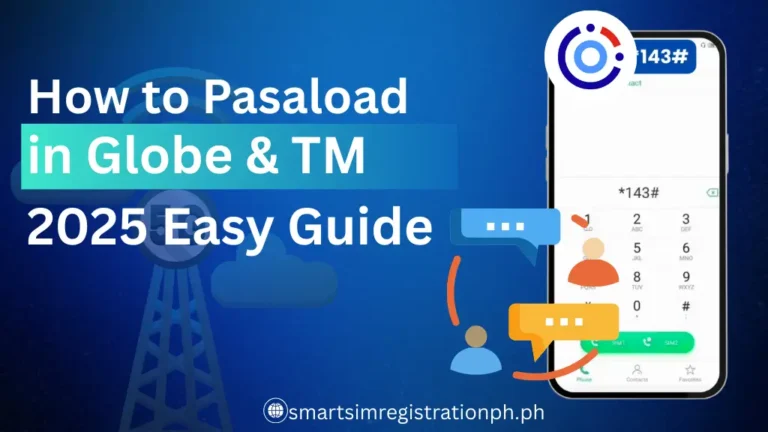Globe at Home Prepaid Wifi (How to Login & Change Password)

If you’re using Globe at Home Prepaid WiFi, the first thing you’ll need to know is how to log in and manage your settings. Logging in gives you full access to your modem dashboard, where you can check your connection, change your WiFi name, and update your password for better security.
A strong and private password keeps unwanted users out and helps you maintain stable internet speed. Many Globe Prepaid WiFi users often struggle with login errors, forgotten details, or figuring out where to change their password. The good news is that the process is simple once you know the steps.
In this guide, you’ll learn exactly how to log in, change your WiFi password, reset your modem if needed, and keep your connection secure. Everything is explained step by step, so you can follow along even if you’re not tech-savvy.
How to Login & Change Password of Globe at Home Prepaid WiFi?
The login process is the key to controlling your Globe at Home Prepaid WiFi. Once you’re inside the dashboard, you can manage all settings from changing your password to checking device connections. Here’s how you can do it step by step:
- Make sure your phone, laptop, or tablet is already connected to your Globe at Home Prepaid WiFi network.
- If you’re not connected, the login page won’t open.
- On your browser’s address bar, type 192.168.254.254 and press Enter. This number is like the “address” of your WiFi settings.

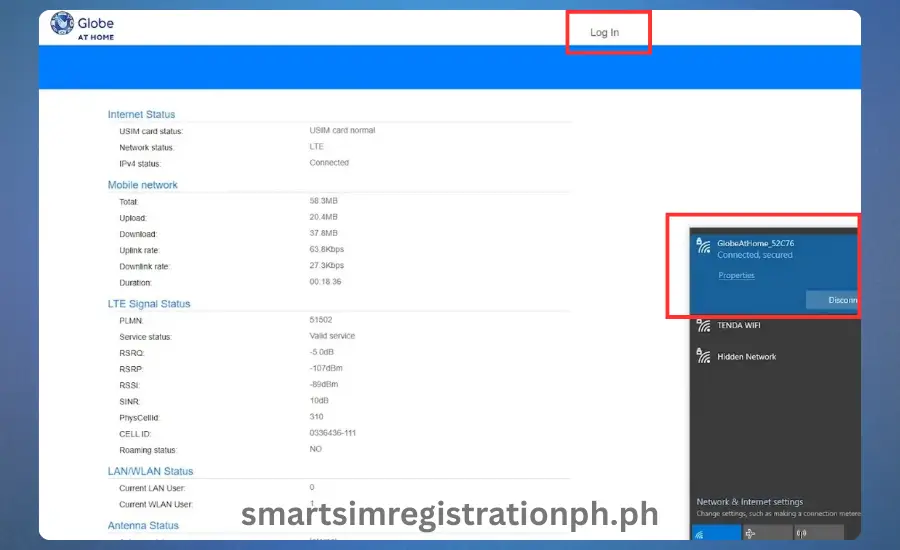
- You’ll now see a box asking for a username and password. For most Globe Prepaid WiFi modems, both the username and password are admin by default or:
- Username: user
- Password: @l03e1t3
- These details can also be found on your WiFi router if they have not been changed.
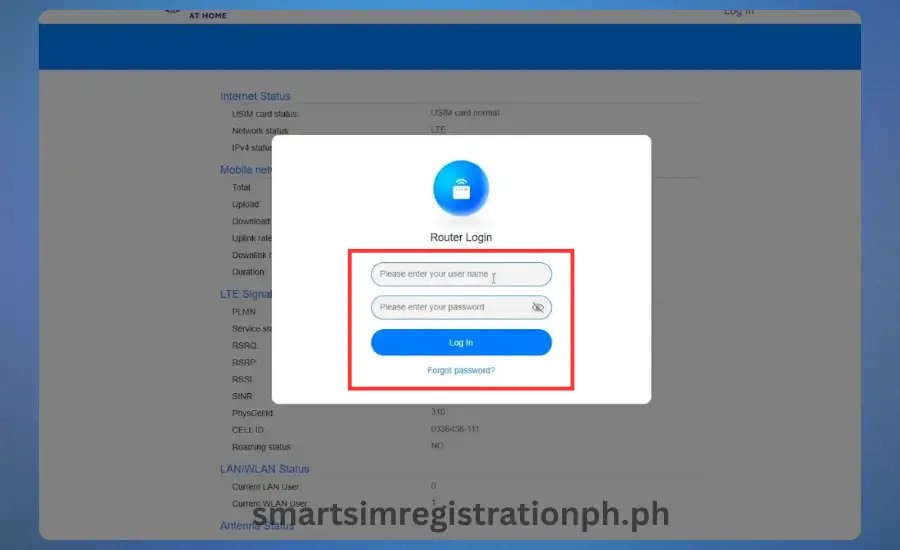
- Once you type the details correctly, you’ll enter the dashboard. From here, look for the section labeled WiFi settings or Wireless settings.
- This is where you can manage both your WiFi name (SSID) and password.
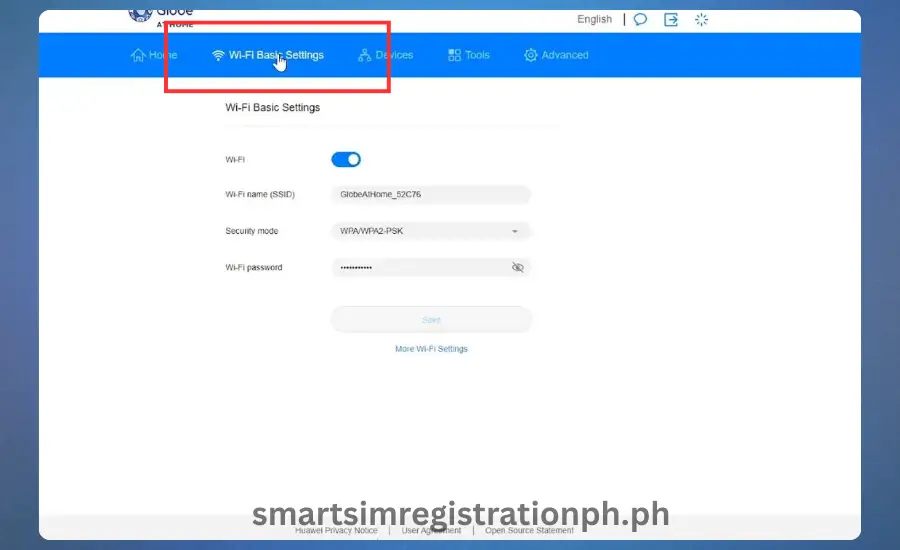
- You’ll see a field where your current password is written. Delete it and type a new one.
- For better security, use at least 8 characters with a mix of letters, numbers, and symbols.
- For example, instead of using “mypassword123,” create something stronger like Globe2025!net.
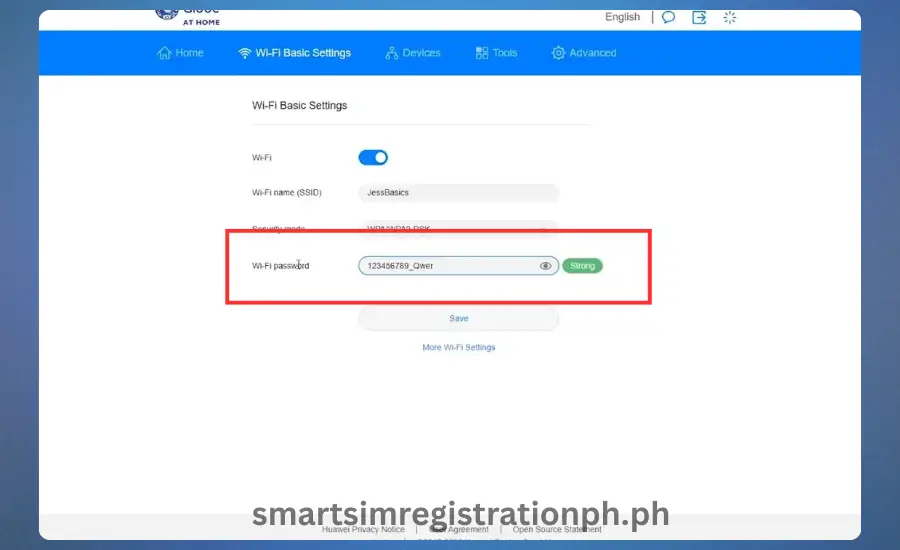
- After typing your new password, click Save or Apply. The modem will process the change and your WiFi will briefly disconnect.
- Since the password has changed, all your phones, laptops, and other devices will be disconnected. Reconnect them using the new password you just created.
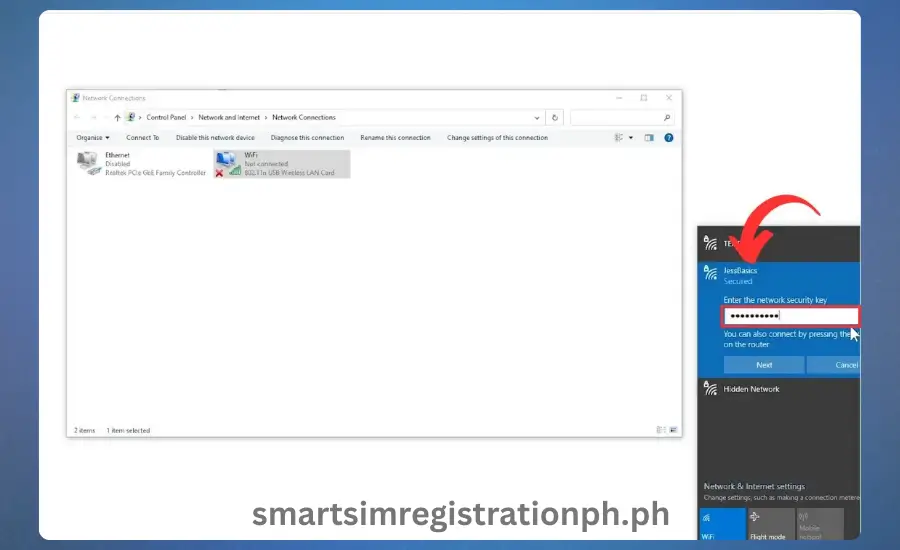
Tips for a Strong WiFi Password
- Avoid using birthdays, names, or anything easy to guess.
- Mix uppercase and lowercase letters with numbers and symbols.
- Keep it simple enough to remember, but hard for others to figure out.
You interested in reading: How to Pasaload Globe
Resetting Globe at Home Prepaid WiFi Settings
If your Globe at Home Prepaid WiFi isn’t working as expected, you may need to reset it. A reset helps when you forget your login details, your connection keeps dropping, or the dashboard won’t load. There are two types of resets you can do: a soft reset and a hard reset.
What is a Soft Reset?
A soft reset is like restarting your modem. It doesn’t erase your settings, so your WiFi name and password will stay the same. This is the first option you should try if your internet feels slow or the connection is unstable.
How to do a soft reset:
- Turn off your Globe at Home Prepaid WiFi modem.
- Wait for about 10–15 seconds.
- Turn it back on.
- Once the lights stabilize, try reconnecting your device.
A soft reset often fixes temporary glitches without wiping your custom settings.
What is a Hard Reset?
A hard reset, also called a factory reset, clears all custom settings and restores the modem to its original state. After doing this, your WiFi name and password will go back to the default ones printed on the modem’s sticker. Use this option only if you can’t log in to the dashboard or you’ve completely forgotten your password.
How to do a hard reset:
- Locate the small Reset button at the back or bottom of your modem.
- Use a paperclip or pin to press and hold the button for about 10–15 seconds.
- Release the button once the modem lights blink.
- Wait 2–3 minutes for the modem to reboot.
- Reconnect using the default WiFi name and password printed on the modem.
Frequently Asked Questions
What is the default IP address for Globe at Home Prepaid WiFi?
The default IP address is 192.168.254.254. You type this into your browser’s address bar to open the login page for your modem dashboard.
Can I change both my WiFi name (SSID) and password at the same time?
Yes. Inside the modem dashboard, under WiFi Settings, you’ll see options to edit both the WiFi name (SSID) and password. After saving the changes, all devices will disconnect and you’ll need to reconnect using the new details.
What should I do if I forget my new password?
If you forget your updated WiFi password, connect your device to the modem using a LAN cable or check the saved WiFi details on a device that’s still connected. If you can’t recover it, perform a hard reset to restore the default settings printed on your modem.
How often should I change my WiFi password?
It’s recommended to change your password every 3–6 months. This keeps your connection secure and ensures only trusted devices have access.
Is there an app to manage Globe at Home WiFi settings?
Yes. You can download the GlobeOne app from the App Store or Google Play. It allows you to check your data balance, view connected devices, and sometimes manage WiFi settings without needing to log in through the browser.