Troubleshooting Smart SIM Registration Errors: Quick Fixes and Common Issues
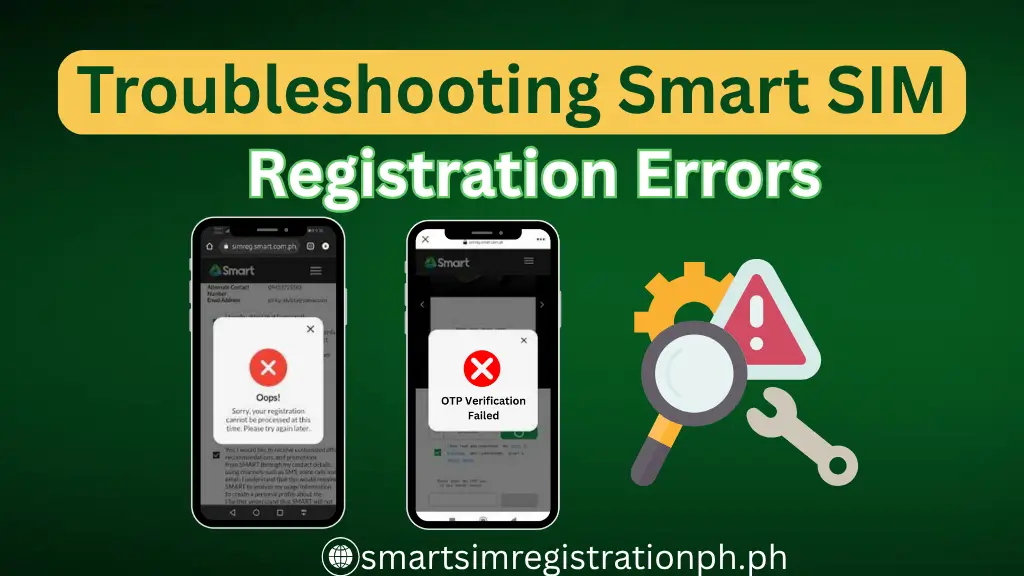
Stuck with a Smart SIM that won’t register? You’re not alone. Many users encounter errors like Null Message, No OTP, or codes such as 10009 and 10058 during activation. These issues usually happen because of unstable connections, incorrect details, or app permissions not set properly.
This guide explains what Smart SIM registration errors mean, the most common ones you might face, and practical fixes to get your SIM activated quickly.
What is a Smart SIM Registration Error?
A Smart SIM registration error happens when the system cannot complete the smart sim activation process. This problem usually occurs in the GigaLife app or during the online registration steps required by Smart.
These errors appear for different reasons:
- Weak or unstable internet connection
- Incorrect ID details or expired documents
- App permissions not enabled for camera, SMS, or storage
- Server or app issues during verification
Understanding the cause makes it easier to apply the right fix, which we’ll cover in the next sections. Some of the common SIM registration errors are:
- Null Message
- No OTP
- 10009
- Registration Can’t be Processed
- 10058
- Camera Access Failure
- Invalid ID
- Selfie Upload Failure
The Most Common Smart SIM Registration Errors
These errors often appear during Smart SIM activation. Knowing what they mean and how to fix them saves time and avoids repeated failures.
1- No OTP
You didn’t receive the One-Time Password needed for verification. This can happen if your number is not active or SMS permissions are blocked.
How to fix it:
- Make sure your phone has good signal and enough balance for receiving SMS.
- Check if SMS permissions are turned on for the GigaLife app.
- Restart your phone and request a new OTP after 5 minutes.
2- Null Message
The system tried to send data, but nothing was received. This usually happens because of poor network or app issues.
How to fix it:
- Switch to a stronger internet connection or Wi-Fi.
- Restart your phone and reopen the GigaLife app.
- If the problem continues, clear the app cache or reinstall the app.
3- Registration Can’t be Processed
The system could not complete your request because of wrong details or server errors.
How to fix it:
- Check if your ID details match the information you entered.
- Make sure the ID photo is clear and not expired.
- Retry after clearing the app cache or reinstalling the app.
4- Error 10009
This error points to a temporary system problem or network issue.
How to fix it:
- Wait for a few minutes and try again.
- Switch from mobile data to Wi-Fi or vice versa.
- Update the GigaLife app to the latest version.
5- Error 10058
This usually occurs during ID upload or selfie verification.
How to fix it:
- Ensure your phone camera works and has the required permissions.
- Use good lighting and avoid blurry pictures.
- Close other apps using the camera before trying again.
6- Camera Access Failure
The app cannot open your camera for ID or selfie capture.
How to fix it:
- Allow camera access in your phone settings.
- Restart your device to refresh permissions.
- If it still fails, try the registration on another device.
7- Invalid ID
The system rejected your ID because it’s unclear, expired, or not accepted.
How to fix it:
- Use a government-issued ID from the approved list.
- Check that all details on the ID are readable.
- Take a clear photo with good lighting and no glare.
8- Selfie Upload Failure
The selfie didn’t upload successfully, often because of weak internet or large file size.
How to fix it:
- Use a strong connection to avoid interruptions.
- Close other apps that might slow your phone.
- If the problem continues, reduce file size or try another device.
Quick Fixes for Smart SIM Registration Errors
Before trying detailed steps for each error, start with these simple fixes. They often solve the problem without extra effort.
- Restart Your Phone: Turning the phone off and on clears temporary issues that block the registration process. It refreshes the app and network connection, giving the system a clean start.
- Check Your Internet Connection: A weak signal or slow data can interrupt the activation. Switch to a stronger network or connect to Wi-Fi before you retry.
- Update the GigaLife App: Errors often appear when using an old app version. Open your app store, download the latest update, and then start the registration again.
- Enable Required Permissions: The app needs access to your camera, storage, and SMS. If permissions are off, you may face selfie or OTP problems. Go to your phone settings and make sure these are turned on.
- Clear App Cache and Data: Cached files sometimes cause errors. On Android, open Settings > Apps > GigaLife > Storage and tap Clear Cache. On iOS, reinstalling the app removes old data.
- Try Another Device: If errors continue, install the app on a different phone. This helps you find out if the issue is with your device or the system.
When to Contact Smart Support
If you’ve tried all the fixes and the registration still fails, the problem might be on the system’s side. Contact Smart’s official support through these channels:
- Smart Hotline: Dial *888 from your Smart phone.
- Official Website: Visit smart.com.ph and use the Live Chat option.
- Smart Stores: Bring your SIM card, a valid government ID, and the device for quick assistance.
Reaching out to support ensures your case is checked by their technical team, especially if the issue is linked to server errors or account-specific problems.
Final Thoughts
Smart SIM registration errors are common, but most can be fixed by checking your internet, updating the GigaLife app, and granting the right permissions. For problems that persist, Smart’s support team is the safest route.
Ready to register your SIM without stress? Follow these steps, keep your ID and app updated, and you’ll complete the process with fewer hurdles.
Frequently Asked Questions
Why is my ID being marked as invalid?
Your ID may be expired, blurred, or not on the list of accepted IDs. Use a government-approved ID with clear text and take the photo in good lighting.
What should I do if none of the fixes work?
If all troubleshooting steps fail, contact Smart support via hotline, website live chat, or visit the nearest Smart Store with your ID and SIM card.
Is there a specific size for ID and selfie photos?
Yes. Photos should be clear and under the size limit set by the app. Large files may cause upload errors like Selfie Upload Failure.
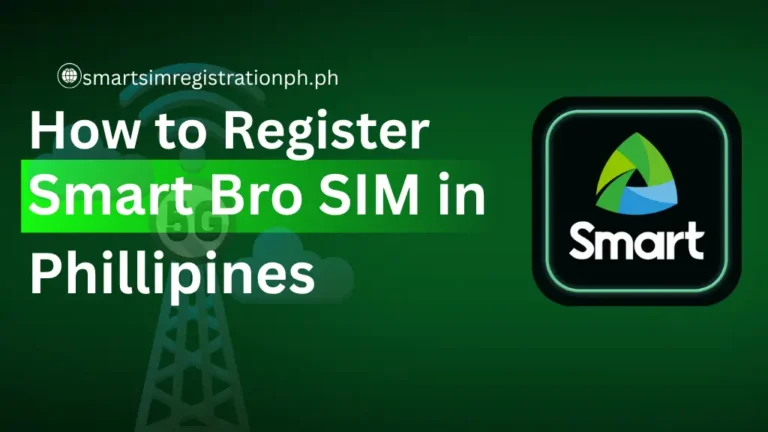
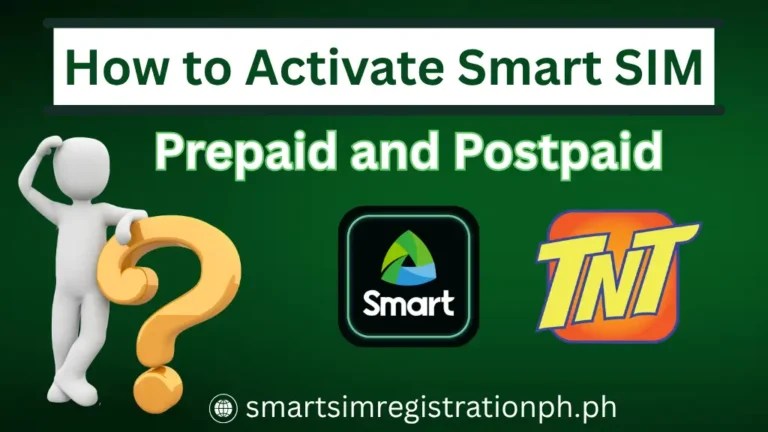
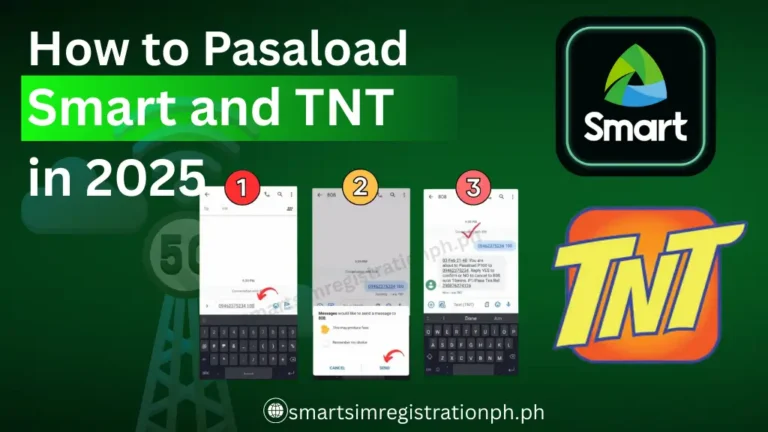
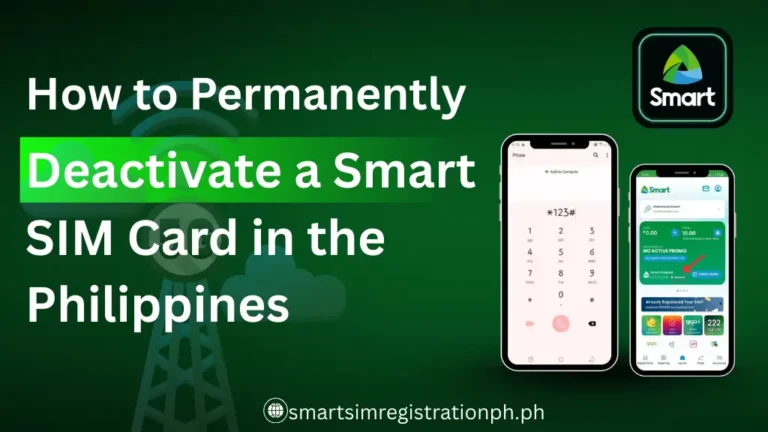
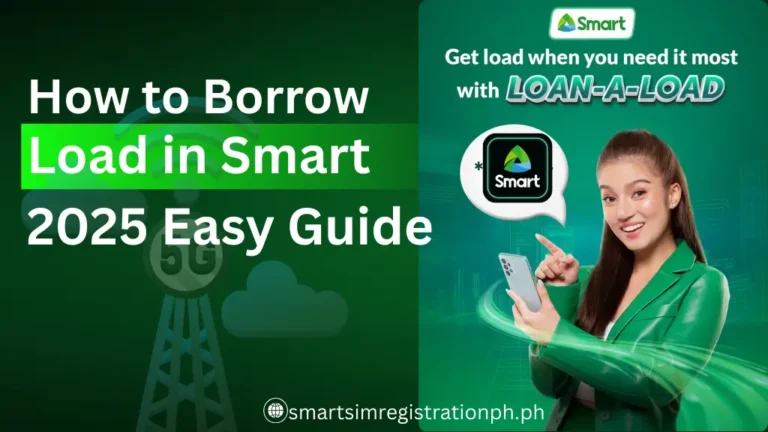

3 Comments